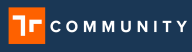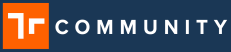Step Notes are an optional tool an Author can use to expand the instruction or paths available from a step. There are multiple note types and no limit to the number of notes that can be added to a step. We recommend being concise and consider the most impactful way to communicate an instruction to an operator, while also making it efficient for users to follow and complete the task.
Prerequisites
- Users with Author permissions are able to Add Step Notes to Templates in Draft status
- Users with Admin permissions are able to Add Step Notes to Templates in Draft status on the Manifest Web application.
About Step Notes
Step Note Types & Specifications
Please find the standard description and specifications for step title and the various step note types below for your reference.
When pre-authoring in the Manifest Web Application, please be mindful of the required file formats and sizes before uploading the notes to your template. These requirements are automatically managed if you are authoring on a the Manifest 3D or iPadOS Application.
| Note Type | Description | Tips & Specification | |
| Step title | A text note opens a new window with additional text added by the Author. When created in the Web Application, authors have the additional option of using html to change the size, style, and color of any text. Text notes are often used to go into additional detail about the step instruction or can also be used to communicate a Warning or Caution note for that step. | No character limit. Step markers will expand to fit the step title. We recommend keeping step titles clear and concise; breaking up long instructions into multiple steps when possible. | |
| Text | Use text notes to expand on instructions, detail requirements, or to include a warning/caution notice. | No character limit. Text note display will paginate to show longer text. We recommend keeping instructions clear and concise. | |
| Audio | An audio note will play a voice recording to audibly narrate instructions to an operator. Audio notes can be recorded while using the Manifest 3D or iPadOS application, or by uploading a .wav file via the Web Application. | File formats accepted: .wav | |
| Video | A video note can be recorded by the author to demonstrate the instruction or information about the step. The video can be accessed by the operator and played at any stage during that step. Videos can help Operators better understand a particularly complex step or procedure. Video notes can be recorded while using the Manifest 3D or iPadOS application, or uploaded via the Web Application or iPad photo library. | File formats accepted: .mp4, .mpg, mpeg, or .MOV Limited to size of 500mb Optimal specifications: – 720p – 1280 x 720 pixels – Aspect ration 16:9 | |
| Photo | Photo notes can be added by the author to accompany a step instruction, providing additional reference or guidance to the operator. Image notes can be captured while using the Manifest 3D or iPadOS application or uploaded via the Web Application. | File formats accepted: .png, .jpg, .jpeg Optimal specifications: – 720p – 1280 x 720 pixels – Aspect ration 16:9 | |
| Bookmark | If PDF documents have been associated to an Asset Class (via the Web Application), an author can bookmark a page within any document to make it available from a step. This can be used to link to diagrams or images in operation manuals or point the Operator to additional references. | PDF file must be uploaded and associated to the asset class before a bookmark note can be added. | |
| AR Notes | Manifest provides various AR Note types which can be used to augment a Step instruction with spatial annotations. AR Notes can only be authored and viewed in AR enabled applications such as Manifest 3D and iPadOS. – Pen Note: Use your hands to ink a spatial annotation using the Pen tool. – Shape Notes: Use a shape (circle, square, or arrow) to call attention to an area or object. – Hand Notes: (Available in 3D only) Record your hand in a static position or to animate a specific action, such as turning a valve, that can be rendered and played for the Operator. For each AR Note, choose from a selection of colors available from the AR Note color pallet to ensure the spatial content renders well in the respective environment. | AR Notes can only be authored on the Manifest 3D and iPadOS application. | |
| Action – 3D Model | Authors can program a step to automatically render a specified 3D Model or to hide any 3D Model the Operator may have open. The 3D Model will remain open until the Operator closes or a subsequent step is programmed to hide or load a new model. Authors can program a specified 3D Model to automatically render at this step. It will remain open for the time the Asset Tag is open, until the Operator manually closes the model or tag; or unless there is a subsequent 3D Model Action to load a new model or hide the model. | Limit of 1 3D Model action per step. | |
| Action – Meter | Authors can program any 3D meter(s) to automatically render when the operator loads the related step. The 3D Meter will display any measurement date for that Asset’s meters accordingly. All Meters will close once the Operator completes that step. | Meters must be associated with asset class. There is no limit to the number of Meter Action Notes per step. | |
| Action – Alignment | With any procedure that spans over a large asset/area, spatially anchored content may lose accuracy the further it is from the scanned Asset Tag. Alignment Actions will automatically prompt an Operator to scan an alignment tag, previously set-up by the author to realign to that location. | Limit of 1 alignment action per step. | |
| Template note | Template notes allow Authors to link another work template to a job step. Authors can embed any existing template from any Asset Class using a Template Note and the Operator will be prompted to complete that job associated with that template before returning to complete the step it originated from. Template Notes are ideal for linking to previously authored templates that can be sub-processes, standard preparation steps, safety procedures that recur across multiple templates, or even as a way to link procedures for multiple assets. | Limit of 1 Choice note (max of 26 options) OR Template note on each step. | |
| Choice note | Authors can use Choice Notes to program multiple options or paths for Operators to choose from, depending on the job or environmental conditions. Authors can set an option to continue to the next step or go to a sub-procedure, linked to any existing templates on the current asset or another registered asset class. | Limit of 1 Choice note (max of 26 options) OR Template note on each step. |
How useful was this post?
Average rating 0 / 5. Vote count: 0