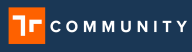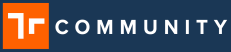About
Taqtile now offers the ability to sign up to use Manifest for Free for 30 days. This is very exciting. With this free trial, you will get:
- (1) 30-day Manifest Full license with the ability to add an unlimited number of of additional licenses
- The ability to create and use an unlimited number of Manifest AR work instructions
- Unlimited use of integrated remote assistance capabilities including chat and video sharing
- Access to product guides and wizards and the Manifest Community
- Access to a Taqtile account manager
Note: your account will automatically be charged after 30 days based on the number of active licenses.
Sign-up
To sign up for the Manifest 30-day free trial, please visit www.taqtile.com/free-trial.
Step 1: Customer Information
The first step of the sign up process is to enter in basic company information. The description of the fields are outlined below:
- Company Name: Name of the company signing up for Manifest
- Email Address: This is the email address of who will be considered the “Account Owner” and will have access to manage users licenses and domain configurations.
- First Name: First name of the Account Owner
- Last Name: Last name of the Account Owner
- Country: Choose from the dropdown the country your company resides within
- Postal Code: Enter in the postal code
- State (if applicable): Enter in the state from the dropdown
- City (if applicable): Enter in the city from the dropdown
Once all the fields are filled out and correct, please select the ‘Next Step’ button to proceed to the next step in the sign up process.
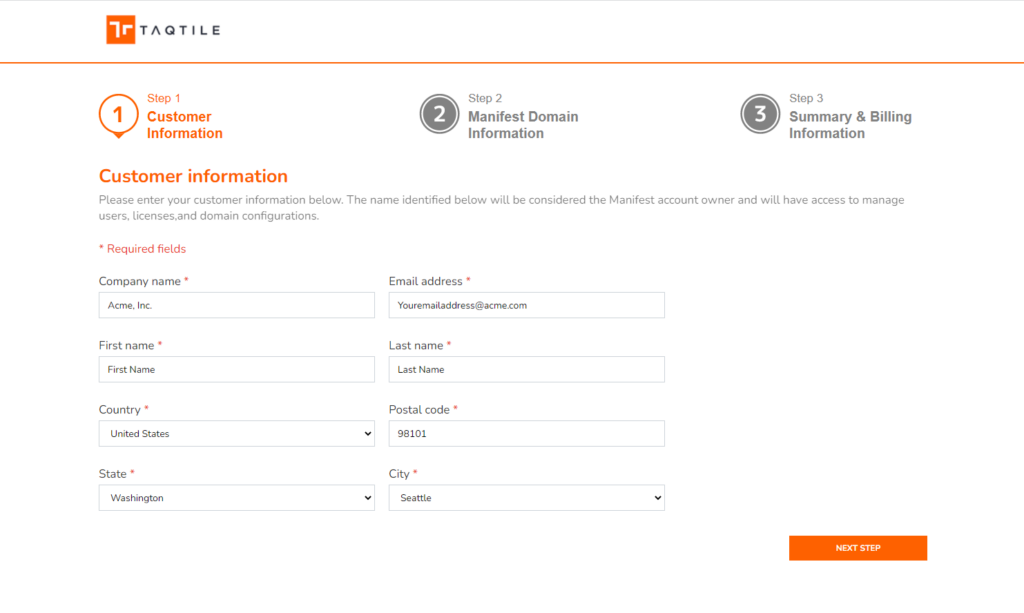
Step 2: Manifest domain information
To provision your own instance of Manifest, we’ll need you to choose a domain name. The domain name selected will generate a subdomain for your hosted instance of Manifest and be required to login to all Manifest applications. This domain is something that cannot be changed.
NOTE: Please take advantage of the tooltips that are included throughout the sign up process. This will help guide you through the process and allow you to have the seamless sign up experience.
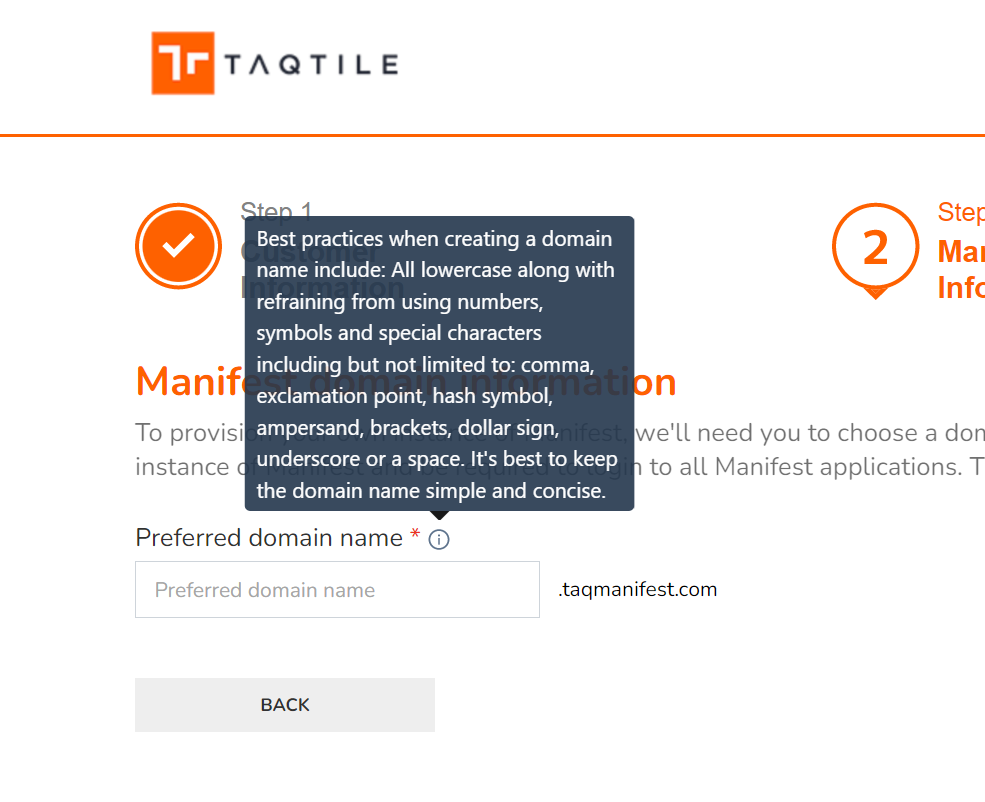
For example, the Preferred domain name includes a tooltip that gives guidance on how to best choose your domain name. Best practices when creating a domain name include:
- All lowercase letters
- Refraining from using numbers
- Refraining from using symbols and special characters (including but not limited to: comma, exclaimation point, hash symbol, ampersand, brackets, dollar sign, underscore or a space.
- Keep the domain name simple and concise
Once your domain name has been created, select the ‘Next Step’ button
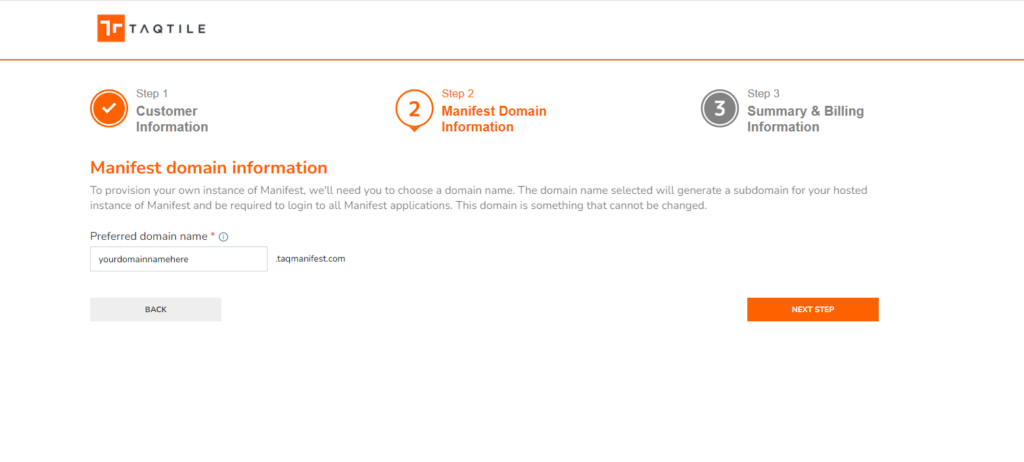
PRO TIP! Use the step numbers in the sign up process to go back and forward if you find that you entered information incorrectly or you need to make changes.

Step 3: Summary & Billing Information
This page is broken down into (3) sections.
Summary Section: The summary section shows that by signing up for the 30-day free trial you are agreeing to activating (1) Full License. This full license if assigned to the Account Owner who was identified on Step 1 of the sign up process. This Full license will be available the Account Owner for 30 days free. At the conclusion of the 30-day free trial, the domain will be charged based on the number of licenses created in the domain. The Account Owner has control over these licenses from the “Manage License” portal.
NOTE: The domain will be charged for the number of licenses created. This does not necessarily equate to the number of ‘Users’ created in the domain. It’s based on the number of licenses added to the domain through the manage license portal.
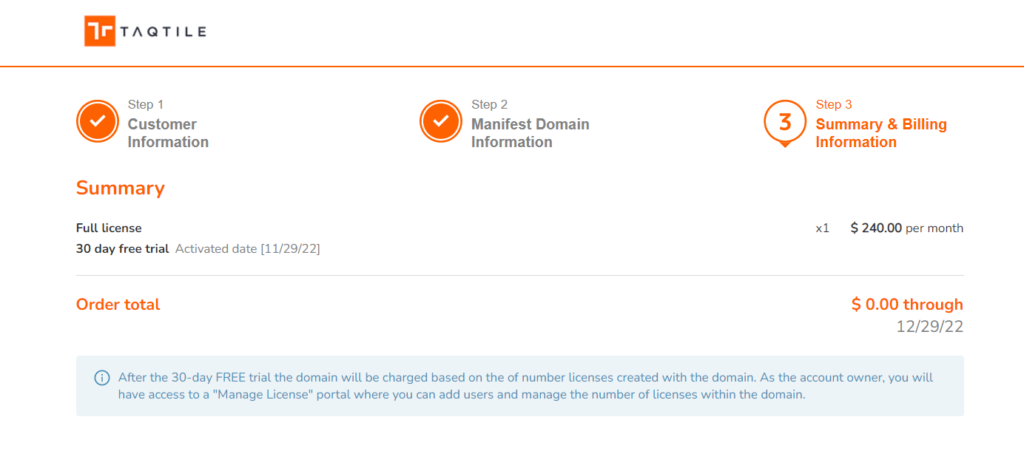
Master subscription agreement: This section outlines the terms and conditions that the Account Owner must agree to in order to complete the sign up process and the 30-day free trial. The Account Owner can use the ‘Show more’ link shown below to open up the full master subscription agreement and agree from within the modal OR using the check box show below.
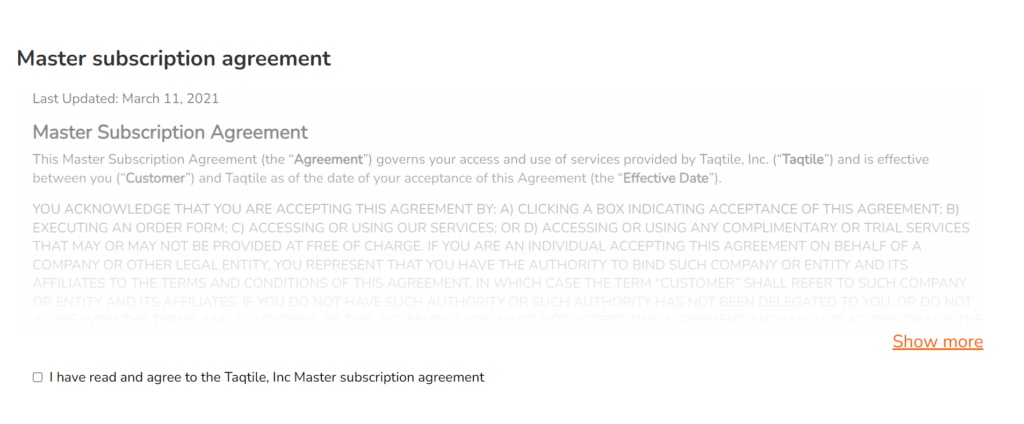
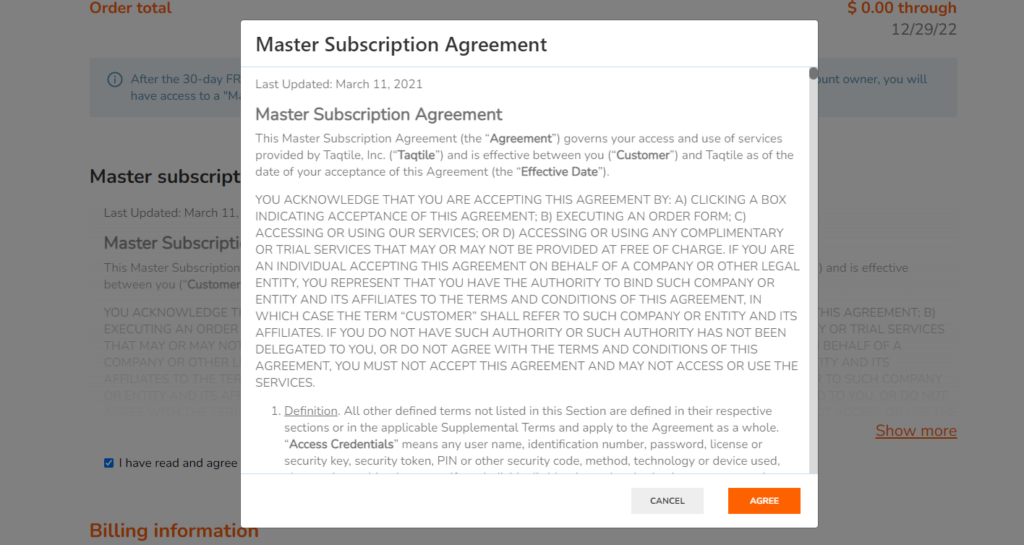
Billing Information: This section is where the Account Owner enters in the either the credit card details OR US bank account information. IMPORTANT NOTE: The credit card in only stored and NOT charged until the 30-day free trial is completed. At the conclusion of the 30-day free trial however, the credit card or bank information on file will be charged for the number of licenses that are in the domain that the time.
All transactions are secure and encrypted and are stored using our partnership with Stripe. For more on the subscription terms please visit: https://taqtile.com/cancel.
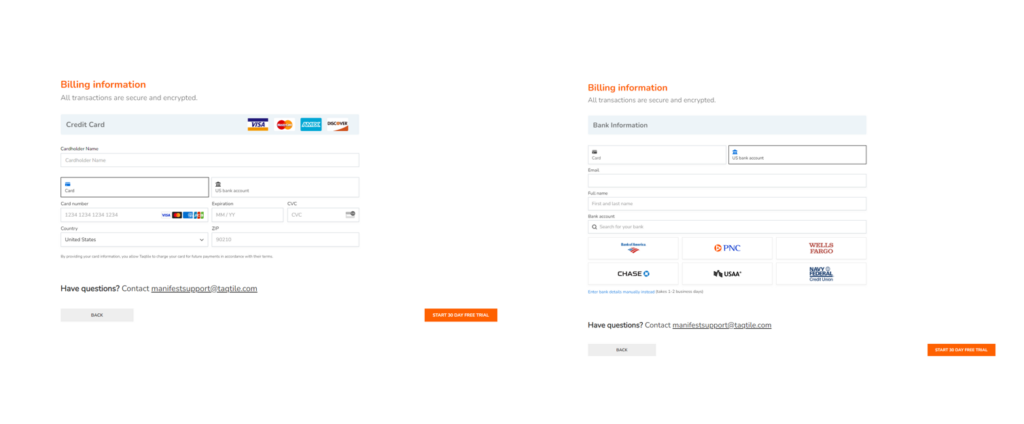
Once the billing information is entered, please select ‘Start 30 Day Free Trial’ button. Once selected the Manifest domain will begin to be created. The Account Owner will see as the progress as the domain is created.
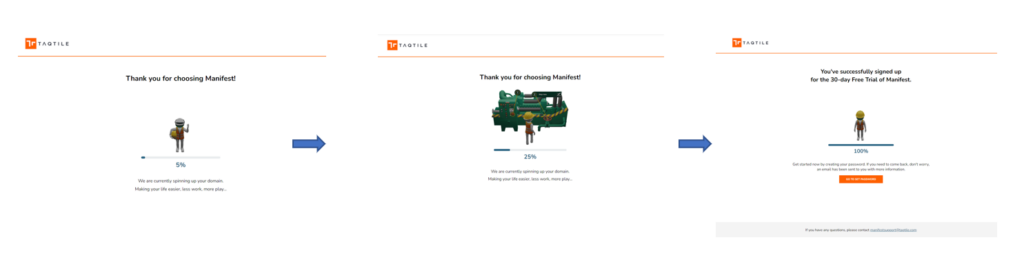
Once the domain is created the Account Owner will be presented with a success page. At this point the Account Owner can:
- Set their password directly from this page by selecting the ‘Go to Set Password’ page – OR –
- The Account Owner will receive a ‘Welcome to Manifest’ email in their inbox will also provide instructions to set a password
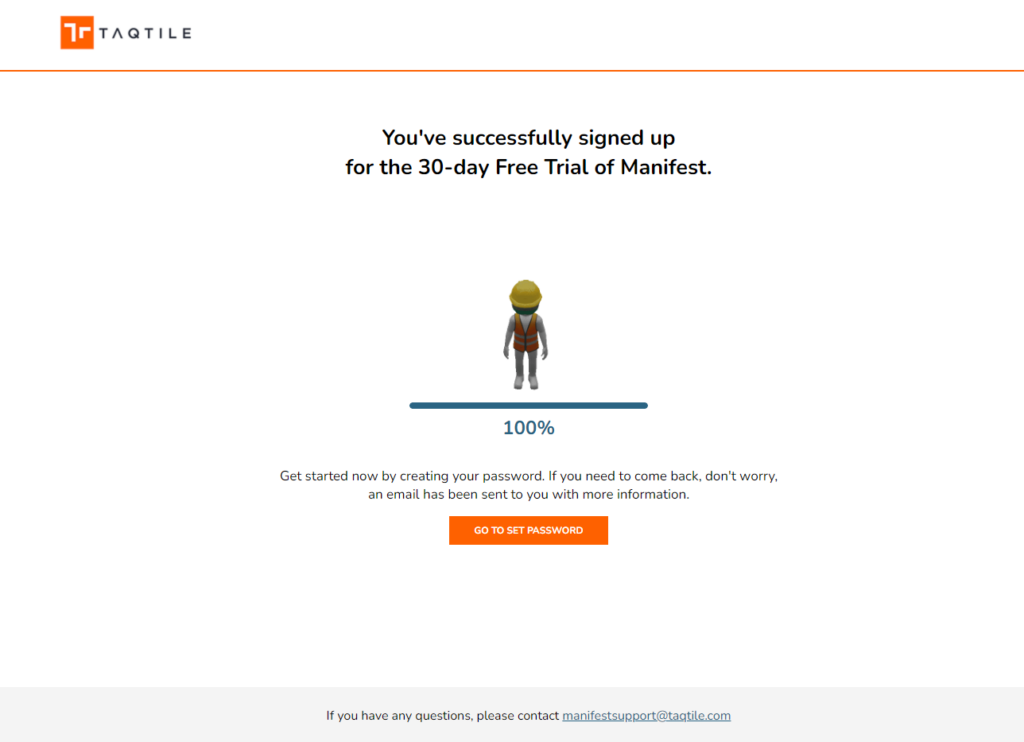
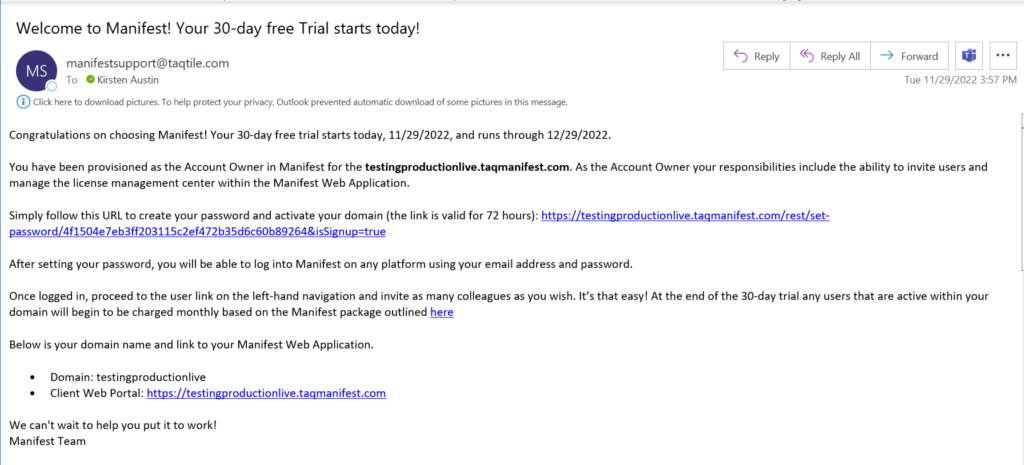
Either of the above options will provide direction to get the Account Owner signed into the Manifest platform and starting putting the application to work.
If you have any questions, please contact manifestsupport@taqtile.com.
For more information on how to add licenses, add users or deploy the onboarding module, please visit these supporting articles:
How to Cancel
Manifest subscriptions can be canceled at any time. To avoid a charge, be sure to cancel the subscription before the end of the trial period. If you are beyond the trial period, cancel the subscription to avoid a charge at the beginning of the next monthly billing period.
Please follow these instructions to cancel your subscription:
- Navigate to this URL in your browser: https://taqtile.com/cancel
- Fill out your cancellation request form
- Select ‘Submit’
- Once your cancellation request is processed you will receive a final email from manifestsupport@taqtile.com. We are sorry to see you go.
How useful was this post?
Average rating 5 / 5. Vote count: 1