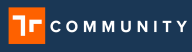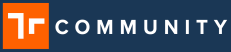Overview
So you’ve been provisioned as a Manifest user, assigned your role(s) – and are now wondering, ‘what should I be able to do and see?’. We’ve summarized a high-level overview of each role below. Users can and should be assigned multiple user roles if they need the respective access available to various role types.
| Security Admin | this role is responsible for user management: creating users, assigning roles/permissions, and overseeing license allocation. Security Admin is the only user with permission to add, delete, deactivate users, reset passwords, or require two-factor authentication. The Security Admin role also includes direct access to data logs to evaluate or audit domain activity. Outside of the above – the security admin can only view other areas of the application. |
| Admin | this role’s access is primarily via the browser application with permissions to configure domain settings and create domain entities such as locations, asset classes, and assets. Using the Manifest Web Application, the Admin role has access to view status of work, work history, and general reporting. Within the Manifest Web Application, the “Admin” role equates to a Superadmin that has rights to do most everything within the Web Application. It is also the Admins responsibility to agree to the Master Service Agreement once the domain is provisioned. **IMPORTANT: Users with “Admin” role only, have very limited access to views and features on the 3D or Mobile applications. |
| Author | this role has the access to create entities such as locations, asset classes, and assets; upload and edit 3D models; and to create and edit templates. Users responsible for authoring job templates must be assigned the Author role. This roles responsibility includes documenting procedures and SOP’s. |
| Approver | this role is part of the editorial process that was released with v3.0. This process allows for additional checks and controls. This role can reject template or approve templates. |
| Publisher | this role can view templates only and is the only role that can publish templates. The publisher role can directly recover a previously approved version to “published” state without going through the approval workflow again. |
| Operator | this role has the access to create, perform, and review work in Manifest. Users responsible for operating work (jobs and tasks) guided by Manifest or reviewing and resolving ‘faults’ must be assigned the Operator role. |
| Viewer | this role has ‘view only’ access to view all domain data (assets, location, work, etc.), preview templates on device applications, and access general reports. |
* All roles include access to Connect via the browser, client applications, or both.
* Viewer is automatically included for Authors and Operators so there is no need to assign ‘Viewer’ to users with either of those roles.
Manifest Web Application Specific Permissions by Role
The below permissions grid is specific to the Manifest Web Application and are not applicable for the Manifest 3D application or iOS application. The ‘Area’ follows the left navigation within the Manifest Web Application.
If you have questions about your role assignment and need to request additional access, this should be directed to your domain’s Security Admin.
| Area | Permission | Admin | Author | Operator | Approver | Publisher | Viewer | Security Admin |
|---|---|---|---|---|---|---|---|---|
| Locations | View |  |  |  |  |  |  |  |
| Locations | Add |  |  |  |  |  |  |  |
| Locations | Edit |  |  |  |  |  |  |  |
| Locations | Delete |  |  |  |  |  |  |  |
| Locations | Add Model |  |  |  |  |  |  |  |
| Locations | Add to Favorites |  |  |  |  |  |  |  |
| Locations | Copy Link |  |  |  |  |  |  |  |
| Child Locations | View |  |  |  |  |  |  |  |
| Child Locations | Add |  |  |  |  |  |  |  |
| Child Locations | Edit |  |  |  |  |  |  |  |
| Child Locations | Delete |  |  |  |  |  |  |  |
| Asset Class | View |  |  |  |  |  |  |  |
| Asset Class | Add |  |  |  |  |  |  |  |
| Asset Class | Edit |  |  |  |  |  |  |  |
| Asset Class | Upload Files: Documents, Thumbnail Images |  |  |  |  |  |  |  |
| Asset Class | View Files: Documents, Thumbnail Images |  |  |  |  |  |  |  |
| Asset Class | Restore Asset Class |  |  |  |  |  |  |  |
| Asset Class | Delete Files |  |  |  |  |  |  |  |
| Asset Class | Delete Asset Classes |  |  |  |  |  |  |  |
| Asset Class | Upload 3D Models |  |  |  |  |  |  |  |
| Asset Class | View 3D Models |  |  |  |  |  |  |  |
| Asset Class | Add to Favorites |  |  |  |  |  |  |  |
| Asset Class | Copy Link |  |  |  |  |  |  |  |
| Manage Models | Update Model Rotation and Size |  |  |  |  |  |  |  |
| Manage Models | Add Views |  |  |  |  |  |  |  |
| Assets | Add |  |  |  |  |  |  |  |
| Assets | Edit |  |  |  |  |  |  |  |
| Assets | Delete |  |  |  |  |  |  |  |
| Assets | View |  |  |  |  |  |  |  |
| Assets | Download Asset Tags |  |  |  |  |  |  |  |
| Assets | Download Alignment Tags |  |  |  |  |  |  |  |
| Assets | Add Fault |  |  |  |  |  |  |  |
| Assets | Copy Link |  |  |  |  |  |  |  |
| Assets | Add to Favorites |  |  |  |  |  |  |  |
| Assets | Archive |  |  |  |  |  |  |  |
| Assets | Unarchive |  |  |  |  |  |  |  |
| Faults Page | Add Fault |  |  |  |  |  |  |  |
| Faults Page | View Fault |  |  |  |  |  |  |  |
| Faults Page | Add Fault Configuration |  |  |  |  |  |  |  |
| Faults Page | Resolve Fault |  |  |  |  |  |  |  |
| Faults Page | Edit Fault |  |  |  |  |  |  |  |
| Faults Page | Add Work from Faults Page |  |  |  |  |  |  |  |
| Value Lists | Add Value List |  |  |  |  |  |  |  |
| Value Lists | Edit Value List |  |  |  |  |  |  |  |
| Value Lists | Delete Value List |  |  |  |  |  |  |  |
| Templates | View Template |  |  |  |  |  |  |  |
| Templates | Add Template as Draft |  |  |  |  |  |  |  |
| Templates | Edit Template as Draft |  |  |  |  |  |  |  |
| Templates | Delete Draft Template |  |  |  |  |  |  |  |
| Templates | Duplicate Draft Template |  |  |  |  |  |  |  |
| Templates | Add Meter Requirements |  |  |  |  |  |  |  |
| Templates | Add Notes |  |  |  |  |  |  |  |
| Templates | Delete Notes |  |  |  |  |  |  |  |
| Templates | View Notes |  |  |  |  |  |  |  |
| Templates | Copy Highlights |  |  |  |  |  |  |  |
| Templates | Reorder Steps |  |  |  |  |  |  |  |
| Templates | Add Required Evidence |  |  |  |  |  |  |  |
| Templates | Import from Zip |  |  |  |  |  |  |  |
| Templates | Download to PDF, ZIP or XLS |  |  |  |  |  |  |  |
| Templates | View Template Activity |  |  |  |  |  |  |  |
| Templates | Copy Link |  |  |  |  |  |  |  |
| Templates | Duplicate |  |  |  |  |  |  |  |
| Templates | Submit Template |  |  |  |  |  |  |  |
| Templates | Approve Submitted Template |  |  |  |  |  |  |  |
| Templates | Reject Submitted Template |  |  |  |  |  |  |  |
| Templates | Edit a Submitted Template |  |  |  |  |  |  |  |
| Templates | Publish an Approved Template |  |  |  |  |  |  |  |
| Templates | Edit a Published Template |  |  |  |  |  |  |  |
| Templates | Archive Published Template |  |  |  |  |  |  |  |
| Templates | Restore Archived Template as Published |  |  |  |  |  |  |  |
| Templates | Create a New Draft |  |  |  |  |  |  |  |
| Work | Add Job |  |  |  |  |  |  |  |
| Work | View Job |  |  |  |  |  |  |  |
| Work | Edit Job (only assigned / unassigned) |  |  |  |  |  |  |  |
| Work | Delete Job |  |  |  |  |  |  |  |
| Work | Assign Job to him/herself |  |  |  |  |  |  |  |
| Work | Assign Job to Other |  |  |  |  |  |  |  |
| Work | View Progress of Job |  |  |  |  |  |  |  |
| Work | Start Job / Resume Job |  |  |  |  |  |  |  |
| Work | Add Job Evidence |  |  |  |  |  |  |  |
| Work | Cancel Job |  |  |  |  |  |  |  |
| Work | Share Job |  |  |  |  |  |  |  |
| Work | Reassign Job |  |  |  |  |  |  |  |
| Work | Copy Link |  |  |  |  |  |  |  |
| Work | Add Fault |  |  |  |  |  |  |  |
| Work | Add Fault Notes |  |  |  |  |  |  |  |
| Work | Add Task |  |  |  |  |  |  |  |
| Work | View Task |  |  |  |  |  |  |  |
| Work | Share Task |  |  |  |  |  |  |  |
| Work | Complete Task |  |  |  |  |  |  |  |
| Work | Assign Task to him/herself |  |  |  |  |  |  |  |
| Work | Assign Task to Other |  |  |  |  |  |  |  |
| Work | Export Task to XLS, PDF, CSV, Zip |  |  |  |  |  |  |  |
| Work History | View |  |  |  |  |  |  |  |
| Work History | Go to Template |  |  |  |  |  |  |  |
| Work History | Share |  |  |  |  |  |  |  |
| Work History | Export to Excel |  |  |  |  |  |  |  |
| Work History | Export to CSV |  |  |  |  |  |  |  |
| Work History | Export to PDF |  |  |  |  |  |  |  |
| Work History | View Evidence Notes |  |  |  |  |  |  |  |
| Work History | View Fault Flags |  |  |  |  |  |  |  |
| Work History | Resolve Fault Flags |  |  |  |  |  |  |  |
| Meter Units | View Meter Units |  |  |  |  |  |  |  |
| Meter Units | Add Meter Units |  |  |  |  |  |  |  |
| Meter Units | Delete Meter Units |  |  |  |  |  |  |  |
| Meter Units | Edit Meter Units |  |  |  |  |  |  |  |
| Measurements | View Measurements |  |  |  |  |  |  |  |
| Measurements | Add Measurements |  |  |  |  |  |  |  |
| Measurements | Delete Measurements |  |  |  |  |  |  |  |
| Measurements | Update Sensors |  |  |  |  |  |  |  |
| Meter Requirements | Edit Meter Requirements |  |  |  |  |  |  |  |
| Meter Requirements | Delete Meter Requirements |  |  |  |  |  |  |  |
| IoT Mapping | Add IoT Mapping |  |  |  |  |  |  |  |
| IoT Mapping | Edit IoT Mapping |  |  |  |  |  |  |  |
| IoT Mapping | Delete IoT Mapping |  |  |  |  |  |  |  |
| Meter Evidence Report | View Report |  |  |  |  |  |  |  |
| Meter Evidence Report | Export to XLS |  |  |  |  |  |  |  |
| Meter Evidence Report | Export to CSV |  |  |  |  |  |  |  |
| Meter Evidence Report | Resolve Issue |  |  |  |  |  |  |  |
| Meter Evidence Report | Archive Meter |  |  |  |  |  |  |  |
| Meter Evidence Report | Add Work |  |  |  |  |  |  |  |
| Users | Add User |  |  |  |  |  |  |  |
| Users | View Users |  |  |  |  |  |  |  |
| Users | Edit Users |  |  |  |  |  |  |  |
| Users | Assign User Permissions |  |  |  |  |  |  |  |
| Users | Self Update Personal Information |  |  |  |  |  |  |  |
| Users | Reset Password on Users Behalf |  |  |  |  |  |  |  |
| Users | Deactivate Users |  |  |  |  |  |  |  |
| Users | Send Reset Password to User |  |  |  |  |  |  |  |
| Users | Add Users Avatar |  |  |  |  |  |  |  |
| Users | Enable 2FA |  |  |  |  |  |  |  |
| Users | Enable Diagnostics |  |  |  |  |  |  |  |
| Users | Export Users to CSV |  |  |  |  |  |  |  |
| Users | Export Users to Excel |  |  |  |  |  |  |  |
| Connect | Chat with User |  |  |  |  |  |  |  |
| Connect | Create a Group Chat |  |  |  |  |  |  |  |
| Connect | Call User |  |  |  |  |  |  |  |
| Connect | Direct User |  |  |  |  |  |  |  |
| Connect | Delete Messages |  |  |  |  |  |  |  |
| Connect | Send Files + Audio Files |  |  |  |  |  |  |  |
| Reports | View + Generate Reports |  |  |  |  |  |  |  |
| Logs | View Client Logs |  |  |  |  |  |  |  |
| Client Settings | View Client Settings |  |  |  |  |  |  |  |
| Client Settings | View Profile |  |  |  |  |  |  |  |
| Client Settings | Set Password Security Rules |  |  |  |  |  |  |  |
| Client Settings | Configure Custom Messages |  |  |  |  |  |  |  |
| Client Settings | Configure Active Directory |  |  |  |  |  |  |  |
| Client Settings | Configure Server Settings |  |  |  |  |  |  |  |
| Client Settings | Configure IoT Settings |  |  |  |  |  |  |  |
| Other | Toggle to Other Languages |  |  |  |  |  |  |  |
| Other | Send Bug Report |  |  |  |  |  |  |  |
| Other | Send Support Email |  |  |  |  |  |  |  |
| Other | Log Out |  |  |  |  |  |  |  |
| Other | Log In |  |  |  |  |  |  |  |
| Other | View Profile Page |  |  |  |  |  |  |  |
| Other | Edit Profile Page |  |  |  |  |  |  |  |
How useful was this post?
Average rating 0 / 5. Vote count: 0