Settings Overview
Settings is the main hub for finding general account and application information. Settings contains a sub-menu of tools and app insights which are reviewed below.
To Find Settings:
- Directly after logging in, you’ll land on the Asset Management Tab
- From this initial screen, locate the Settings Tab in the bottom right-hand corner of the screen
- Select Settings

Account
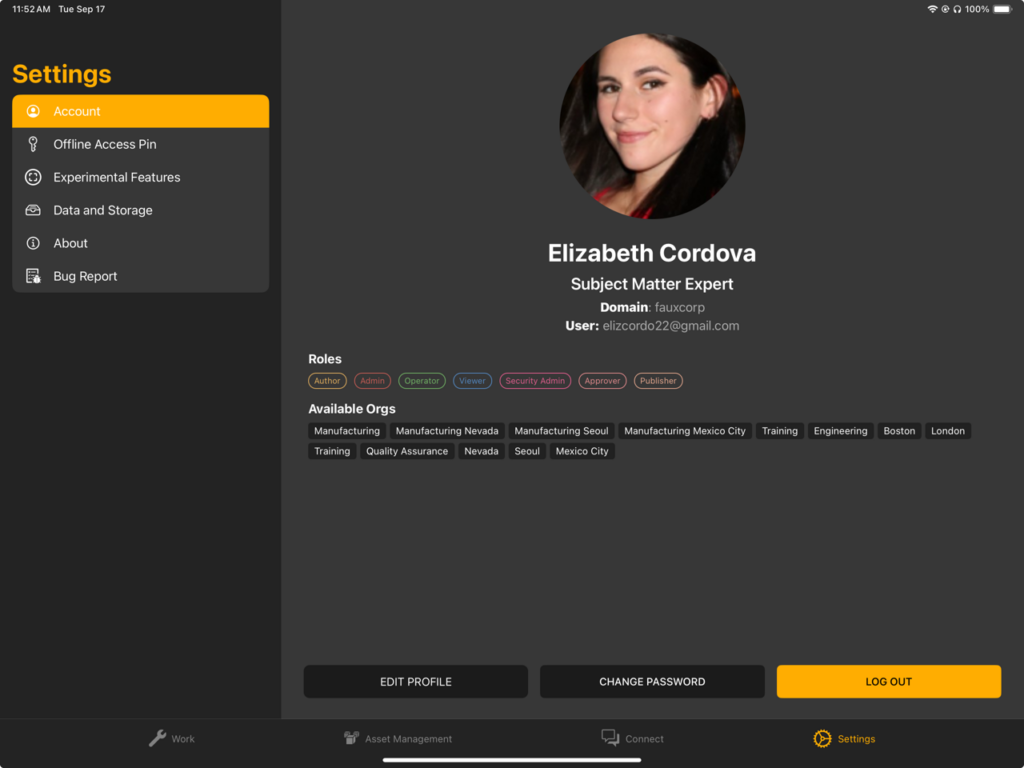
This page displays your account information, including:
- Avatar image (or Manifest placeholder)
- Name
- Title
- Domain: the current Manifest Domain
- User: the email address associated with the your Account
- Roles
- Available Orgs (if relevant to Domain)
Select Edit Profile to edit your Avatar image, name, title and communication preferences.
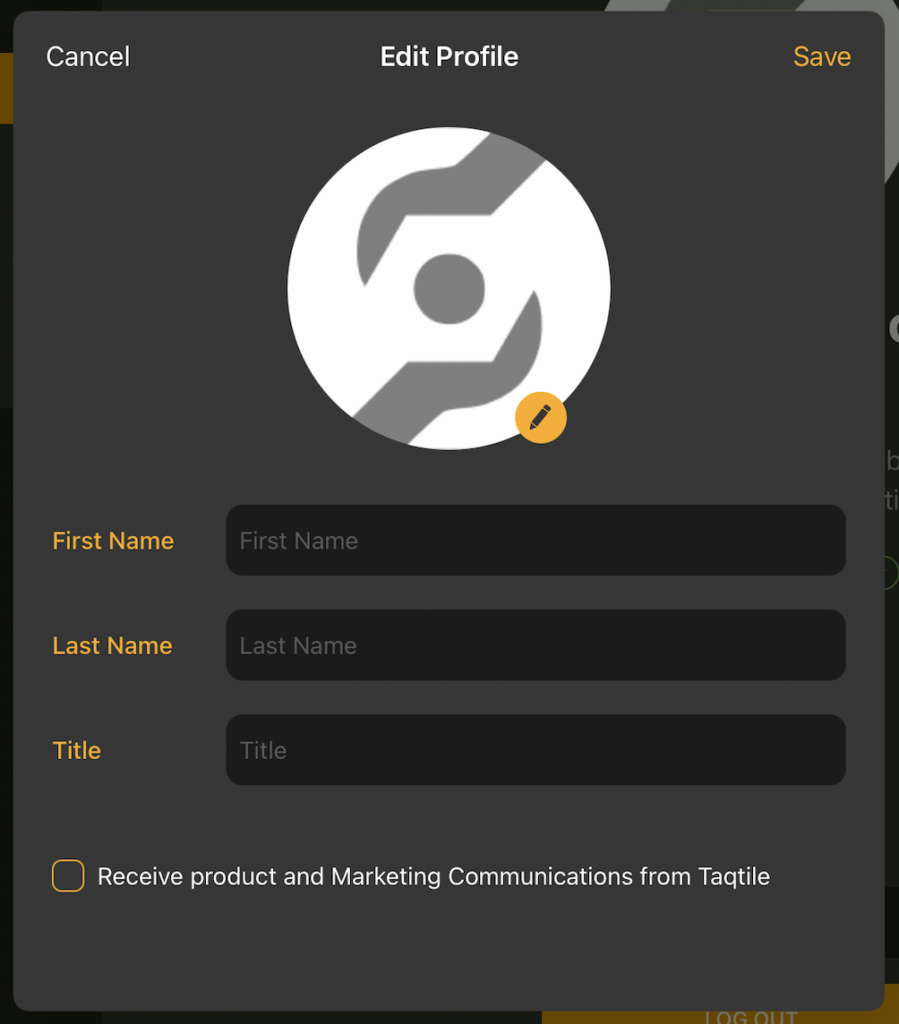
You can also change your password or log out using the corresponding buttons in the Account tab.
Offline Access Pin
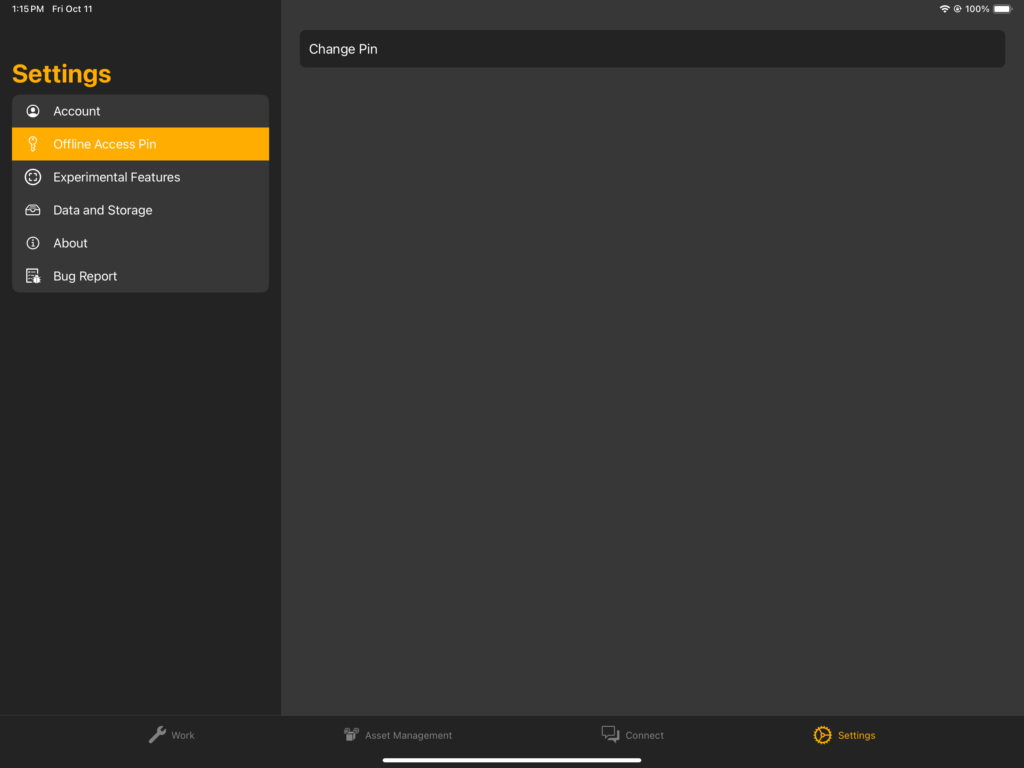
A 6-digit PIN is required to login to Manifest when working in Offline Mode. You will be prompted to create a 6-digit PIN when creating your first Offline Work Package or can generate and update this PIN via Settings.
Data and Storage
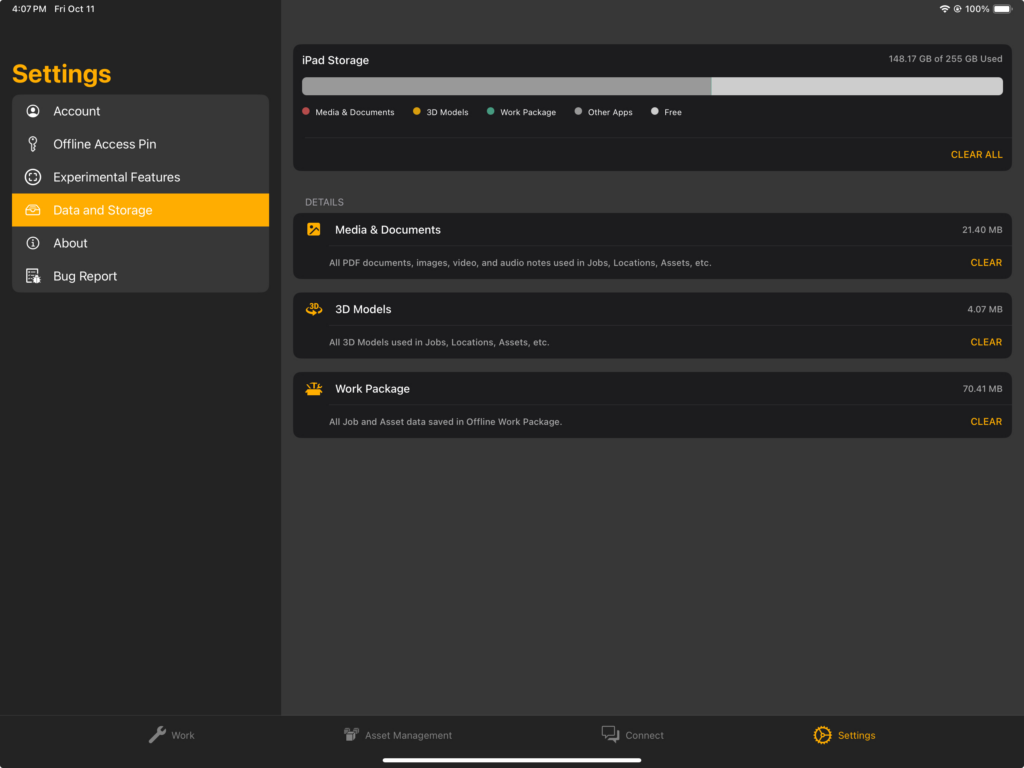
Your iPad will cache media, documents, 3D model files, and Work Package data as they are viewed – this makes it quicker to load this content on subsequent uses. The ‘Data and Storage’ section provides a visualization of this data usage compared to other data on your iPad.
You can clear all cached Manifest data from the device by selecting CLEAR ALL or erase data from specific categories by selecting CLEAR in each section.
Experimental Features
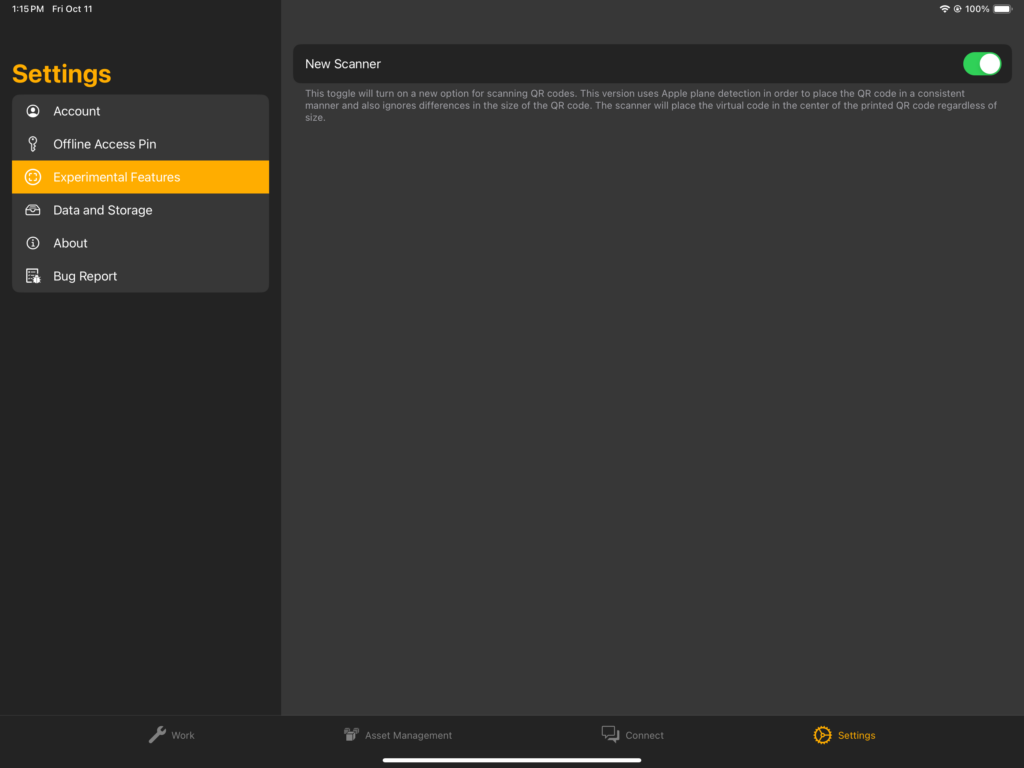
This page presents you with options to turn on and off new Manifest features.
About
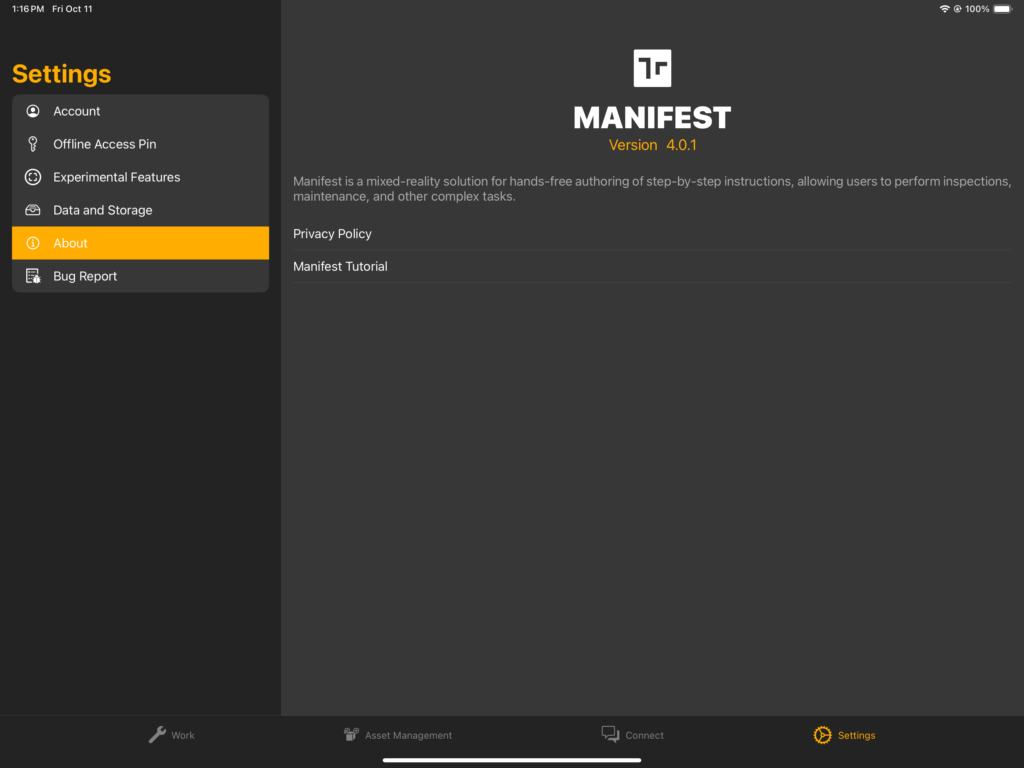
This page provides information about the app itself, displaying the version number of the application installed and a short description of Manifest.
Selecting Privacy Policy opens the Taqtile General Privacy Policy at https://taqtile.com/privacy/.
Selecting Manifest Tutorial reopens the Guided Tour, an automated tour of the application presented by Mani, our Manifest expert. The tour runs you through the basics of the Manifest iPad application and tools.
Bug Report
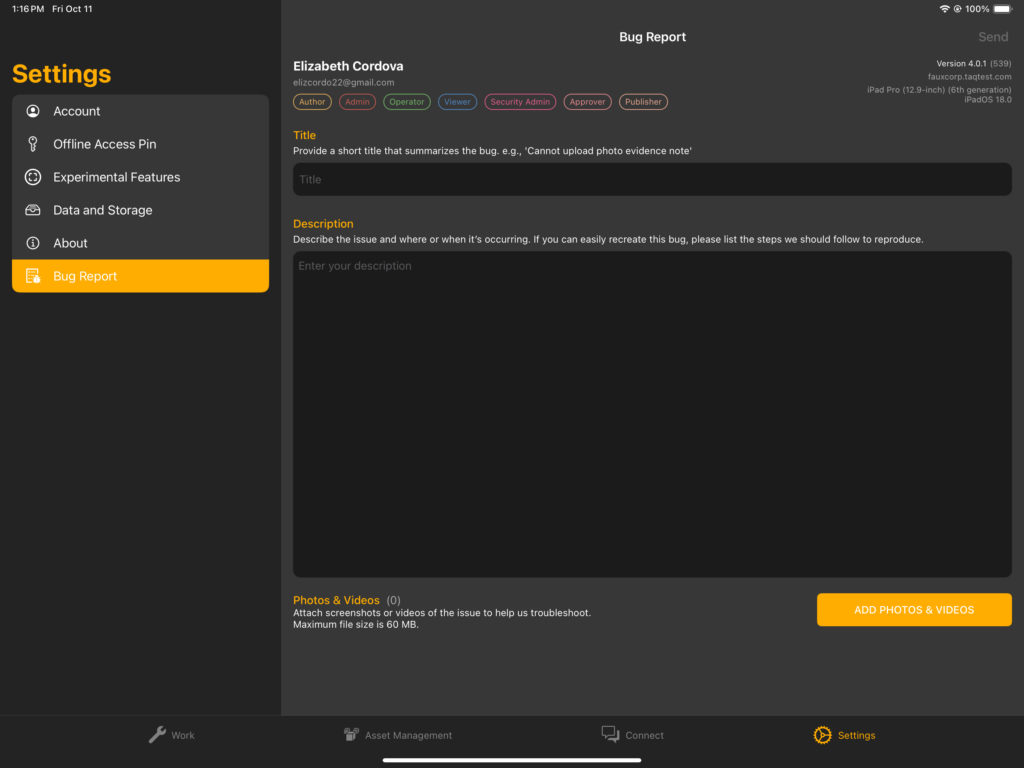
The Bug Report page can be used to submit a bug report to the Manifest Support Team. The report will automatically notify the Manifest Support Team and include any information provided in the title and description, along with any photos or videos attached.
To submit a bug report:
- Select Settings from the bottom menu
- Select Bug Report
- Enter a Title for the Bug Report (a brief description of the issue)
- Enter a Description of the issue, including additional details that may be useful for troubleshooting (asset name, template name, steps to reproduce)
- Select Add Photos & Videos to attach any relevant images or recordings of the issue
- Select Send in the upper right-hand corner to submit the report
If it is easier to share additional information about the issue via email, send a note to manifestsupport@taqtile.com




