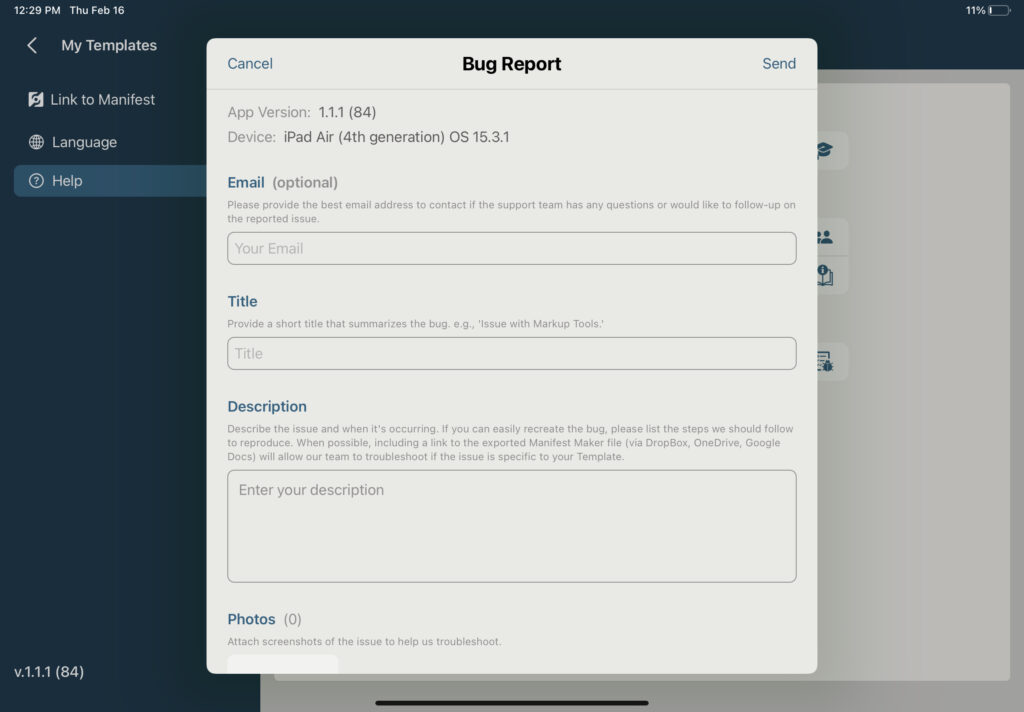Additional Settings and Help is available through the Manifest Maker Settings tab.
To view Settings in Manifest Maker, select Settings in the upper right-hand corner of the Maker Home screen.
Link to Manifest
Linking to Manifest allows users to easily export Templates to any licensed Manifest domain. Templates can then be further enhanced with a full suite of additional authoring tools (including spatially anchored Steps and annotations), shared across teams, and used across a broader set of devices to generate and track Jobs, leverage remote assistance, and more.
To link to an existing Manifest account:
- From Settings, select Link to Manifest
- Select the Link to Manifest button
- Login to Manifest with the appropriate domain and user credentials
To disconnect a Manifest account, simply select Log Out.
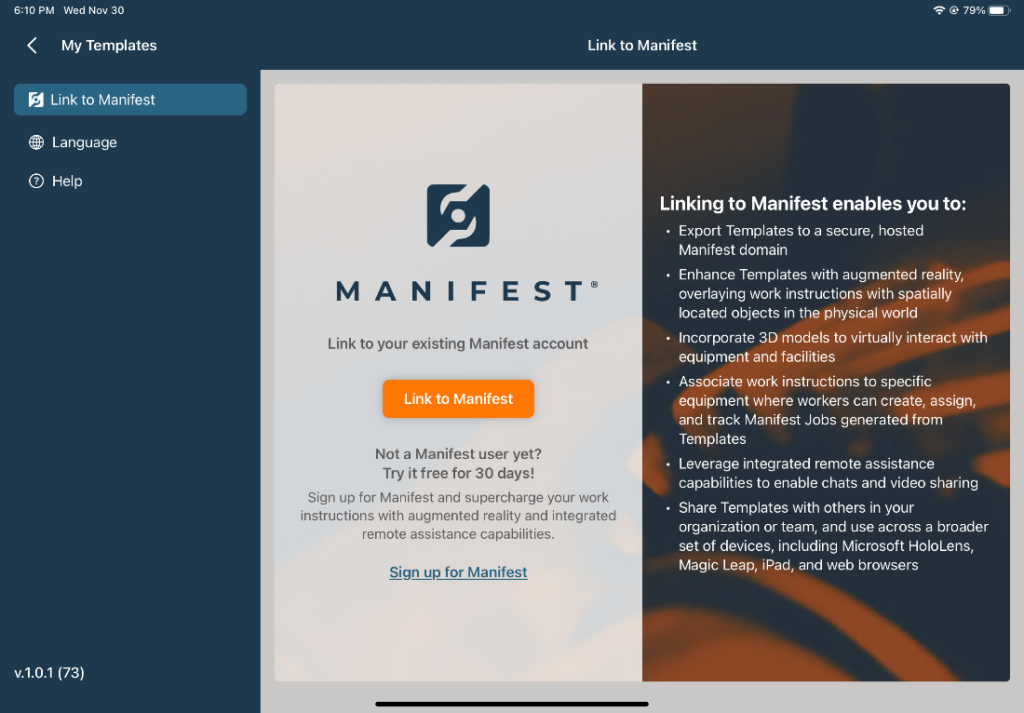
Language Settings
Maker uses tools such as voice-to-text and video audio transcription to detect and transcribe any spoken audio. By default, the recognition language is set to English. This setting can be changed to other languages in the Language settings.
To change the recognition language:
- From Settings, select Language
- Tapping the language will open a dropdown list of option
- Select the desired ‘Recognition Language’
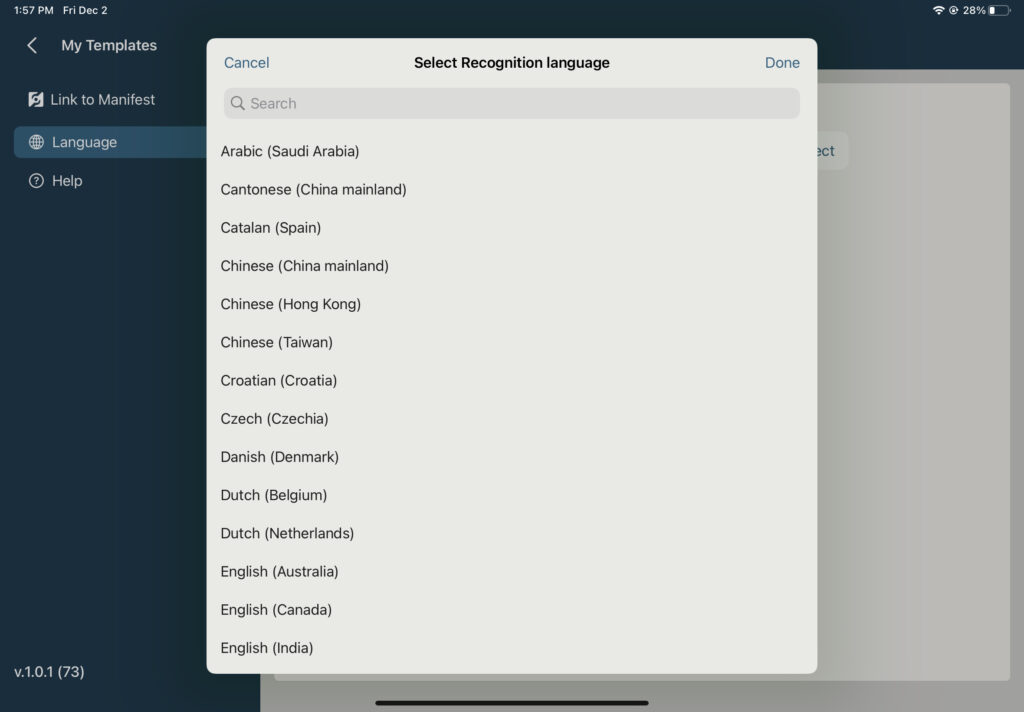
Help
Select Help in the Settings menu to access a variety of tools aimed at making the Maker user experience smoother. Each option is outlined in greater detail below.
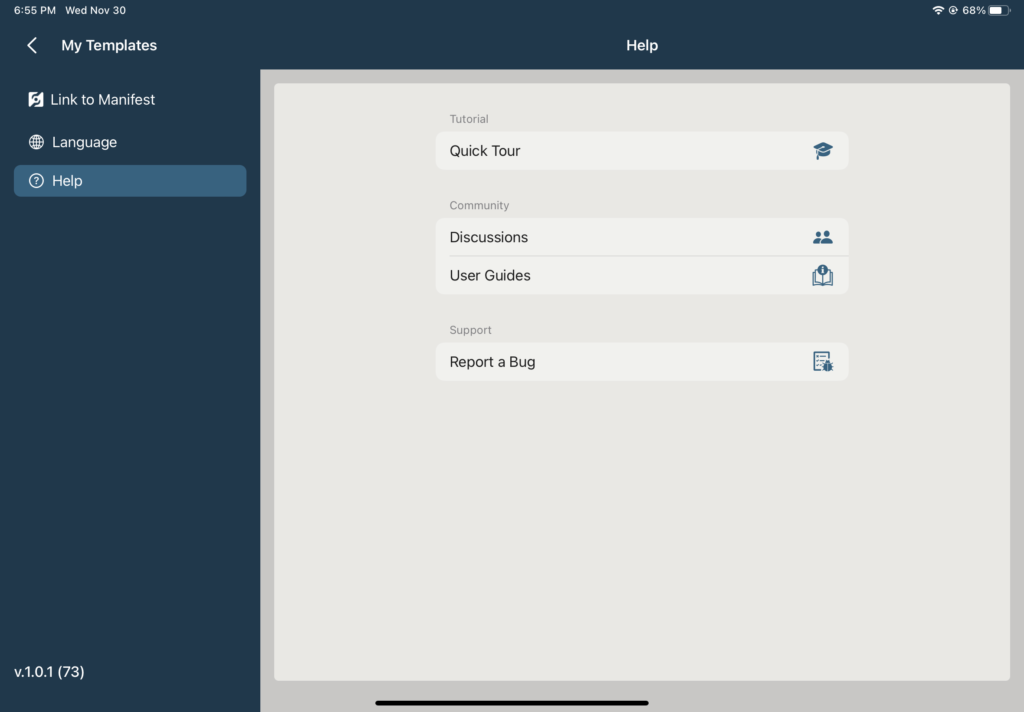
Quick Tour
The Quick Tour provides a basic guide of Maker features. It leads the user through a series of explanations to familiarize them with the app.
To take the Quick Tour:
- Select Quick Tour from the Tutorial section
- Select Start Quick Tour
- Select Next to step through each tool tip
- Select Done when complete
- To exit, select the three dots in the upper right-hand corner and select ‘Quit Quick Tour’
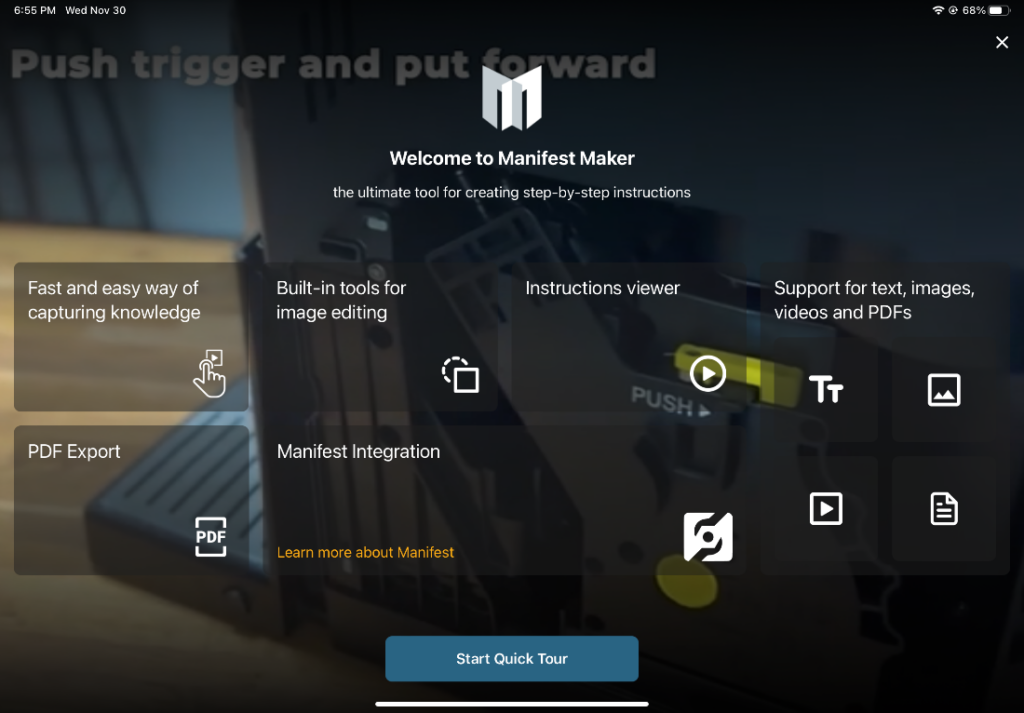
Discussions
Select Discussions from the Community section to link to the Discussions page on the Manifest Community site. A Manifest Community account is required to create or respond to a discussion. Login or create a new account from the Login tab.
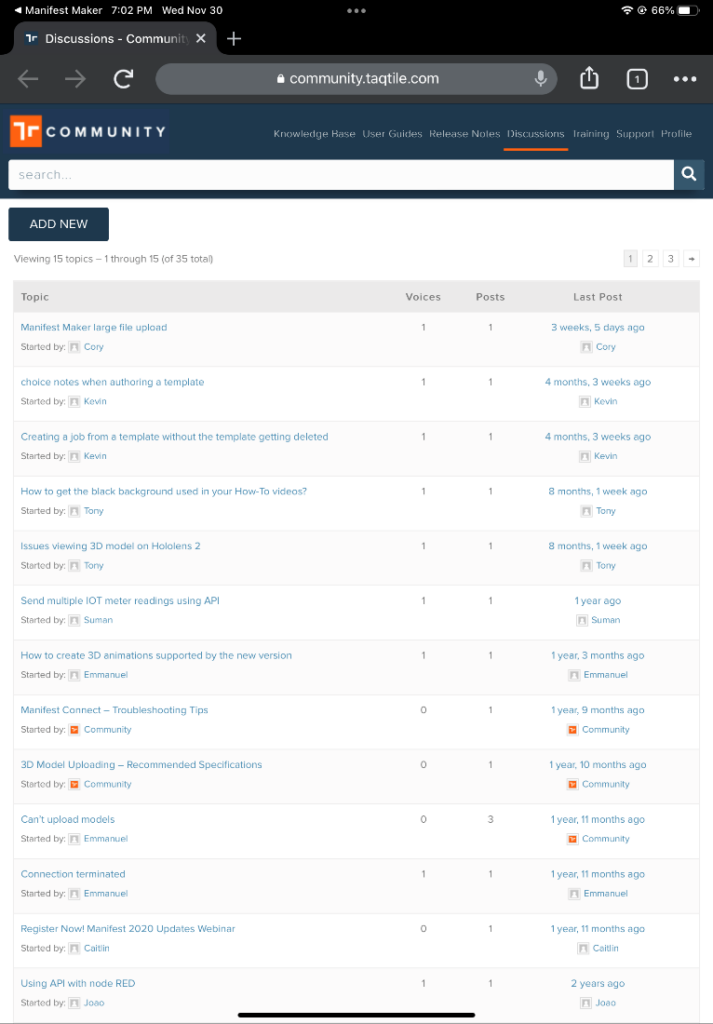
User Guides
Select User Guides from the Community section to open the Maker User Guides page on the Manifest Community site. These articles provide an overview of the application and its features.
Report a Bug
To report a bug or issue in the application, use the bug reporting tool. This will generate a ticket and notification for the support team. To report a bug:
- From the Help section in Settings, select Report a Bug
- Enter the best email address for the support team to contact if they have additional questions regarding the issue (optional)
- Enter a short title that summarizes the issue
- Enter a detailed description of the issue
- Attach any screenshots or videos of the issue
- Select +
- Select the relevant photo or video
- Select Send