View
In ‘View’ mode, users can review the final digital Procedure and all associated Notes. View mode is also helpful for actively following Procedure steps to complete a process.
To View a Manifest Maker Procedure, simply select the desired Procedure from the ‘Procedures’ Home screen.
To switch between ‘Edit’ and ‘View’ modes when in a Procedure, use the button in the upper right-hand corner.
Export
Maker Procedures can be Exported in various formats. To export a Procedure:
- From the ‘Procedures’ Home screen, select the desired Procedure
- Select the three dots for the ‘More’ option in the upper right-hand corner
- Select Export
There are three (3) export options, which are outlined below:
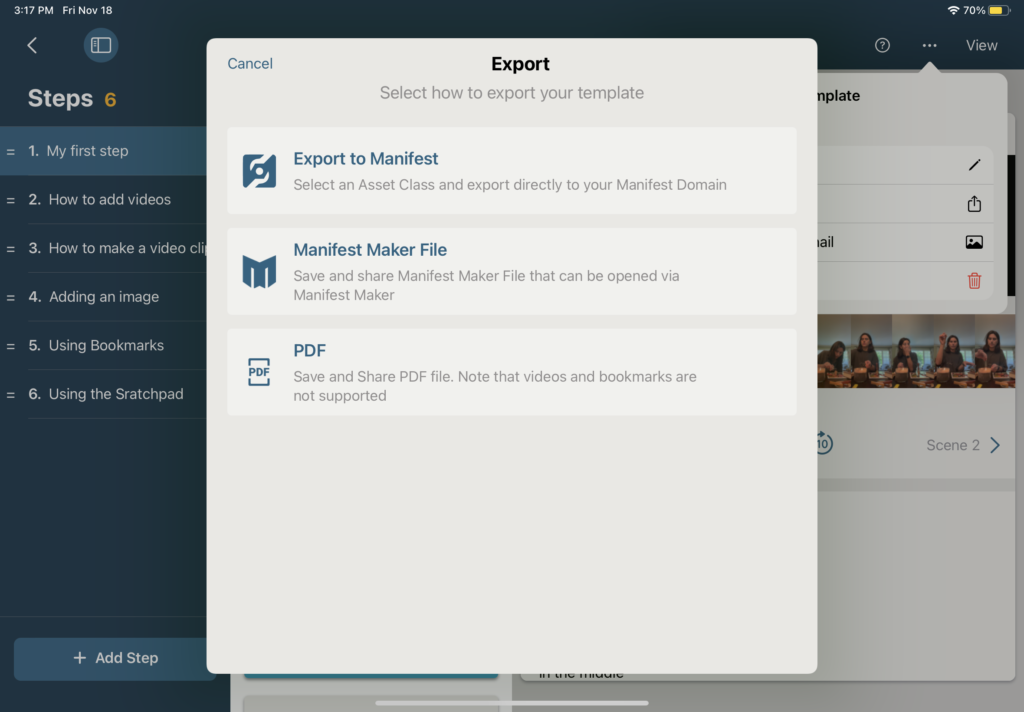
Export to Manifest
Exporting to a licensed Manifest domain allows users to take advantage of a full suite of additional authoring tools (including spatially anchored Steps and annotations) as well as the ability to generate and track Jobs, leverage remote assistance, and more.
To export to a licensed Manifest domain:
- Select Export to Manifest
- Login to Manifest (if not already authenticated) with the appropriate domain and user credentials
- Select the Asset Class with which the Template should be associated in Manifest
- Select Export
- A popup will appear with the option to view in Manifest or to close to continue working in Maker
Export to a Manifest Maker File
Exporting to a Manifest Maker file allows users to save and store their Procedures outside of the application in a Reality Composer format. Maker files can be shared with other users who can then import into their own local version of Maker or a licensed Manifest domain using the Manifest Web Application. To export to a Manifest Maker file:
- Select Manifest Maker File
- Select from the available methods to Share or Save the Maker File
Export to PDF
Exporting to a PDF provides users another option to distribute and share Procedures outside of Manifest Maker. To export to PDF:
- Select PDF
- Select from the available methods to Share or Save the PDF
Note: Videos and Bookmarks are not supported in PDF format.




