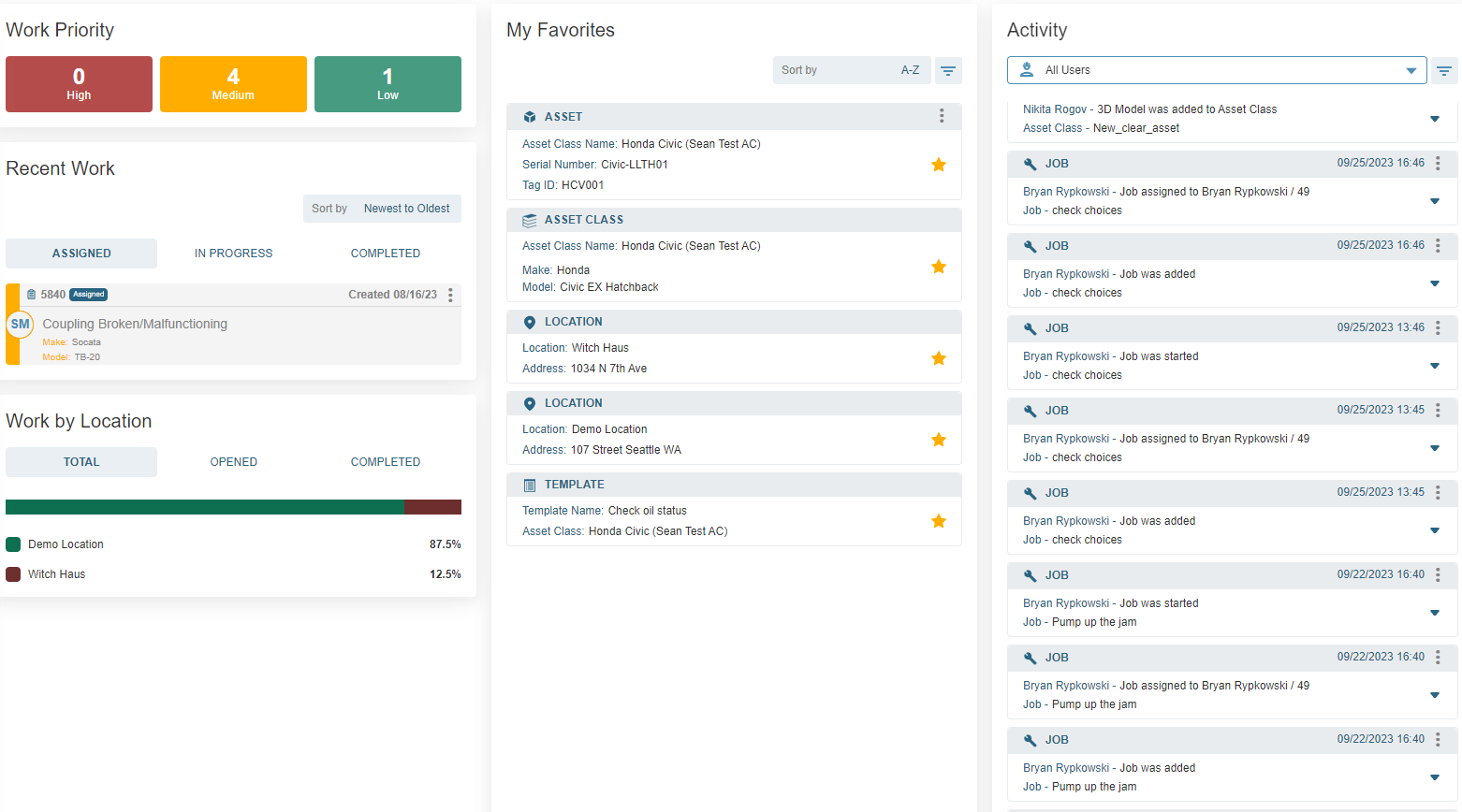About the Dashboard
The Web Application dashboard – or what we call “Home” is a centralized place that gives you a snapshot of all your activity for and the overall Activity within the domain.
Using the Dashboard
Upon successful log-in to the Manifest Web Application page, you will be taken to the Home window. Home can be found from any window using the Main Menu to the left-hand side of the screen.
The Home window contains your Dashboard and provides the following information:
- Work Priority: Displays your total number of Open and In Progress Work based on a High, Medium and Low ranking. Clicking on any of the will display a filtered list of the your assigned Work at that priority level. Completed Work will not be displayed here by design
- Asset Coverage: Asset Coverage shows a percentage of Assets where Work is being performed
- Work by Location: This section gives a breakdown of your Total, Opened and Completed Work at each Location within the Manifest domain. Clicking on any of the Locations will display a filtered list of your assigned Work at that specific Location, completed or otherwise
- Recent Work: Recent Work gives a breakdown of Work you’ve been Assigned, is In Progress, and any Work that has been Completed
- Sort Work items by:
- Newest to Oldest
- Oldest to Newest
- A-Z
- Z-A
- Low to High priority
- High to Low priority
- Use the Actions button
 to reassign or delete Work items as necessary
to reassign or delete Work items as necessary
- Sort Work items by:
- My Favorites: Favorite any Location, Asset, Asset Class, Template or Chat and have it instantly shown in the Favorites section of your Dashboard. Easily sort by A – Z or Z – A, or filter by any of the available parameters to receive a narrowed list of favorites
- Activity: This sections lists all activity on your domain in real time. You can sort by a specific user or filter by a specific action type
- *Note: Default filter shows All Users