About this release
The introduction of Manifest for Docker 4.1.1 includes a new User Admin role and a significant refinement of Roles and Permissions across the applications. This update also incorporates feature enhancements and usability improvements based on user feedback and feature requests.
This version 4.1.1 release also introduces a new License Type: Operate. This role is tailored for frontline workers, focusing on executing Manifest work instructions and facilitating real-time collaboration with remote experts. If you would like to allocate existing licenses to an Operate license, please contact your Account Manager. A new docker-compose license key must be obtained and added to make this update.
What’s New?
** PLEASE ALWAYS BE SURE TO CHECK THE POINT RELEASES TO GUARANTEE YOU ARE ON THE LATEST AND GREATEST DOCKER RELEASE.**
Please reference the following for a full outline of what is offered within the Version 4.0 Manifest Applications:
- Manifest Web Application | 4.1 Release Notes
- Manifest 3D for HoloLens | 4.1 Release Notes
- Manifest iPadOS | 4.1 Release Notes
Fresh Docker Installs vs. Docker Version Updates
There is an important update that needs to be made to the docker-compose.yml file depending if you are doing a fresh docker install or if you are updating to the newest version of Docker.
- Fresh Installs: dbpostgres variable MUST use the following image
- Image: postgres: 14.7-alpine
- Updating Docker versions: dbpostgres variable MUST use the following image:
- Image: postgres: taqtile.azure.io/manifest-db-11

Manifest 4.1.1 Docker Images
Below are the docker images to be used with 4.1.1:
- API: taqtile.azurecr.io/manifest-api:4.1.1
- Web: taqtile.azurecr.io/manifest-web:4.1.1
- Converter: taqtile.azurecr.io/manifest-3dconverter-production:3.0.4
- Redis: docker.io/bitnami/redis:7.2
- *Database:
- FRESH INSTALLS: postgres:14.9-alpine
- UPDATING CURRENT INSTANCE: taqtile.azurecr.io/manifest-db-11
IMPT NOTE! DO NOT CHANGE THE DATABASE IMAGE FOR UPGRADES. If you do plan to upgrade server versions, please reach out to manifestsupport@taqtile.com for assistance.
Fresh Installations
For new Manifest users who are implementing an on-premise docker or users who are installing a fresh install on another server or docker instance, the docker-compose.yml file for a fresh installation can be downloaded below. Install instructions are included here.
We have updated the login credentials for the docker registry. Please make sure to follow the instructions in the All About Docker article to make sure you are using the newest login and password.
IMPT NOTE: New Installations need to be sure to be using the following dbpostgres image (postgres:14.9-alpine) as outlined above.
IMPT TIP!: On a FRESH install ONLY, if after restarting docker compose and waiting a few minutes manifest fails to load you may try these troubleshooting steps. These steps WILL destroy data on an upgrade install:
- Do docker-compose down to stop all containers and wait for them to exit
- Check volumes with docker volume ls and delete the manifest redis data and postgres volumes, they should be named like FOLDERNAME_redis_data and FOLDERNAME_manifest_postgres where FOLDERNAME is the name of the folder you run docker-compose from. Delete the volumes with docker volume rm NAME for each volume name
- Edit your docker-compose.yml adding IS_FRESH_START: "true" below the rest of the settings in the environment: list under api and change the restart: line to restart: no
- Save and exit then run docker-compose up –d give the software a few minutes to load and try to open the manifest page. If that works remove the IS_FRESH_START: "true" line from docker-compose.yml and change the restart: line back to restart: on-failure
- If it does not work, contact customer support for assistance at manifestsupport@taqtile.com.
- You MUST revert these changes before restarting manifest for any reason.
Updating Docker Installation
Please make the following updates to the compose file if you are updating from Version 3.1.2 to 4.1.1. Instructions for updating a docker installation can be found here.
We have updated the login credentials for the docker registry. Please make sure to follow the instructions in the All About Docker article to make sure you are using the newest login and password.
In addition to updating the docker-compose.yml file with the updated images outlined above, please also make sure you append your docker compose to include these following NEW settings. Please be sure to fill in the information that is indicated with “< >” brackets.
API Variables
| EXTERNAL_HOST: | “<PUT_VM_IP_ADDRESS>” |
| CONVERTER_HOST: | converter |
| CONVERTER_PORT: | 5555 |
IMPT NOTE: New Installations need to be sure to be using the following dbpostgres image (postgres:14.9-alpine) as outlined above.
Compatible Platforms
Docker installations needs to be running compatible versions across all client applications (ie. iPadOS, 3D Applications, etc.)
It’s important to note the following:
- The docker instance must be updated to 4.1.1 before any client applications are updated. Web/API for docker versions 3.1.2 and earlier WILL NOT be compatible with client applications running 4.0 or above. It is NOT FORWARD COMPATIBLE.
- Example: If a docker instance is running Version 3.1.2 and the users update their client applications to version 4.0+, there are so many breaking changes that we would not expect the applications to run without encountering multiple errors.
- If a Docker instance is running Version 4.1.1 and the client applications are still running on version 3.1.2 or earlier DO NOT EXPECT that the client application to work as expected.
Important Caveats
As mentioned above, Manifest version 4.1 (Docker 4.1.1) introduces a new License Type = Operate. This license type is tailored to frontline workers focusing on executing Manifest work instructions and facilitating real-time collaboration with remote experts.
In order to use this license type in an On-Premise environment, the license allocation must be configured at on-premises execution where license counts are configured. IF needed, please reach out to your Account Manager to discuss this relocation of licenses and obtain a new License Key.
This new license key will need to be updated within the docker-compose.yml file and the following docker commands run in order for the changes to be updated.
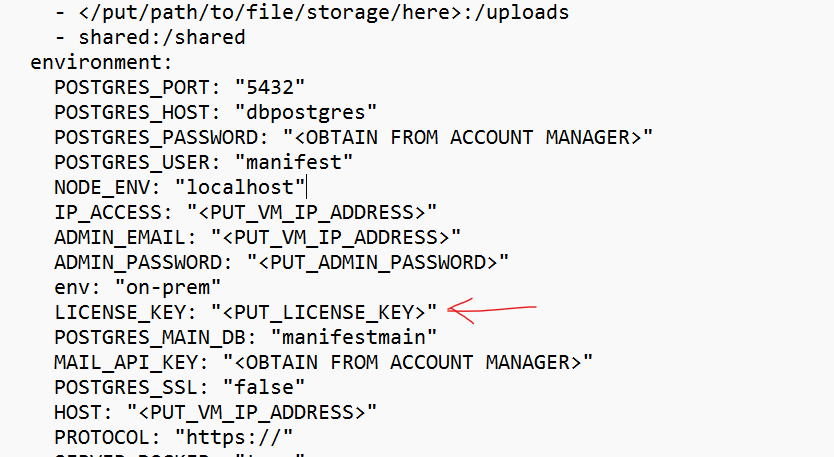
- Docker-compose down
- Update the compose file with the new license key AND ensure the newest docker images are updated into the .yml file.
- Docker-compose pull
- Docker-compose up -d
- Docker-compose restart (IMPT! Last step in order to get this update to change)
As always, please reach out to your Account Manager for support or contact manifestsupport@taqtile.com with questions.




