Settings Overview
Settings is the main hub for finding general account and application information. Settings contains a sub-menu of tools and app insights which are reviewed below.
Finding Settings:
- Once the user has successfully logged in to Manifest, they’ll be taken to the Asset Management Tab
- From this initial screen, locate the Settings Tab in the bottom right-hand corner of the screen
- Select Settings

Account:
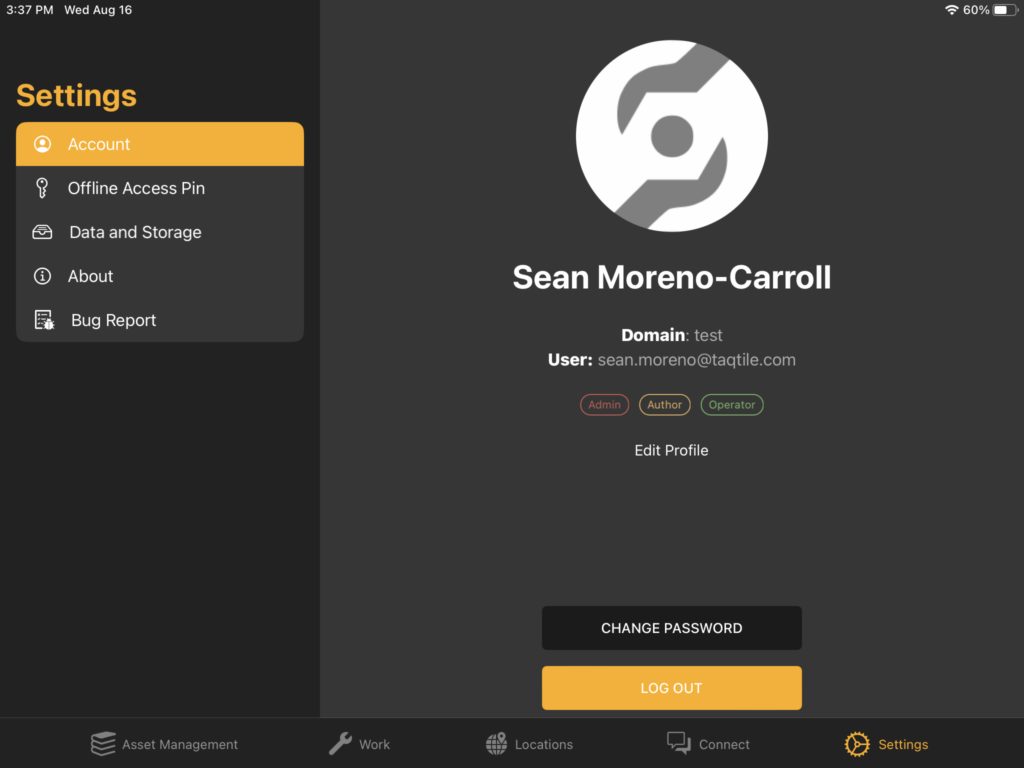
The “Account” page displays the user’s account information, including:
- Users’ avatar (or Manifest placeholder)
- Name
- Title
- Domain: the current Manifest Domain
- User: the email address associated with the current User Account
- Roles
Users may select the ‘Edit Profile’ link to edit their Avatar image, name, title and communication preferences.
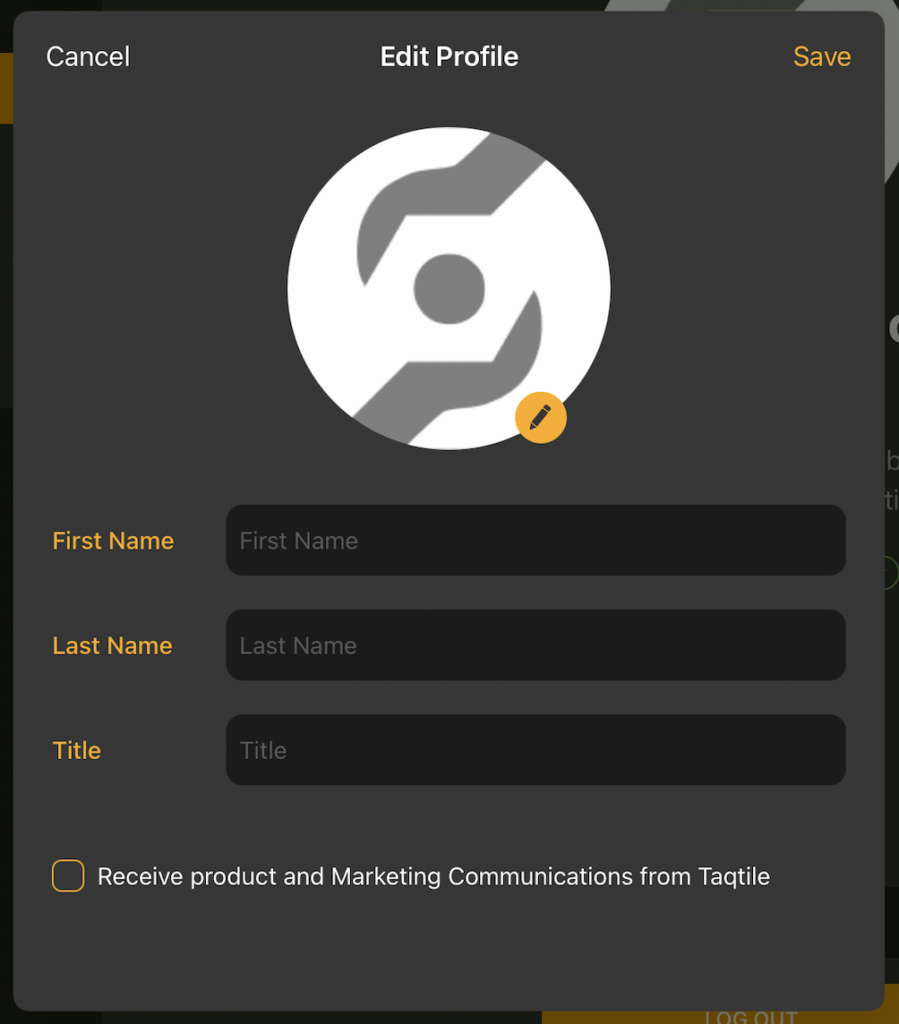
Users can also change their password or log out using the corresponding buttons in the Account tab.
Offline Access Pin
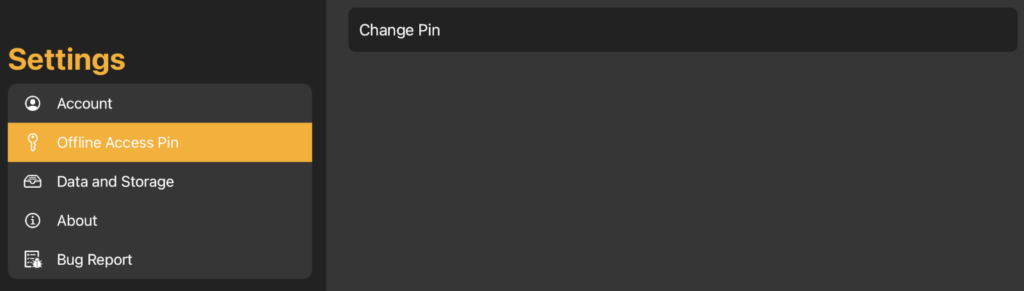
A 6-digit PIN is required to login to Manifest when working in Offline Mode. Users will be prompted to create a 6-digit PIN when creating their first Offline Work Package or can generate and update this PIN via Settings.
Data and Storage
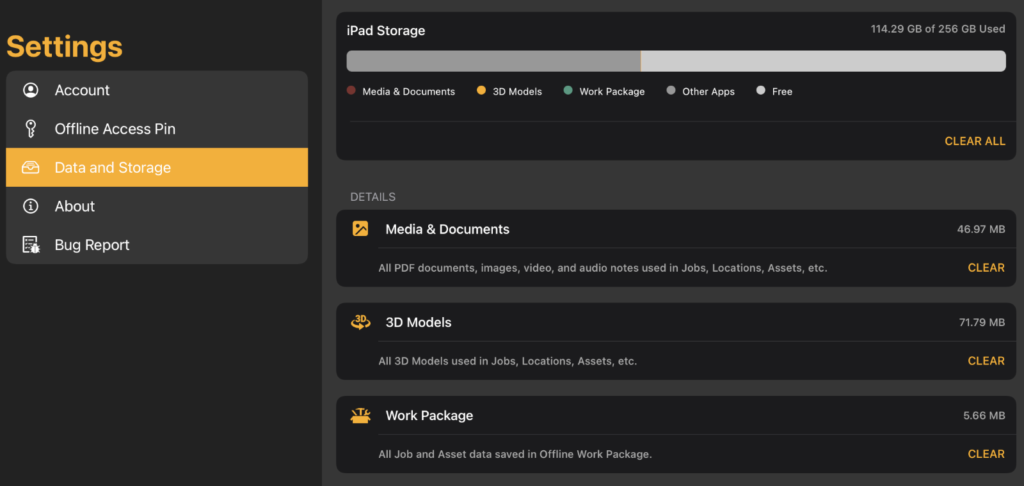
A user’s iPad will cache media, documents, 3D model files, and Work Package data as they are viewed – this makes it quicker to load this content on subsequent uses. The ‘Data and Storage’ section provides a visualization of this data usage compared to other data on the iPad.
Users can clear all cached Manifest data from the device using ‘CLEAR ALL’ button or erase data from specific categories using the ‘CLEAR’ buttons.
About
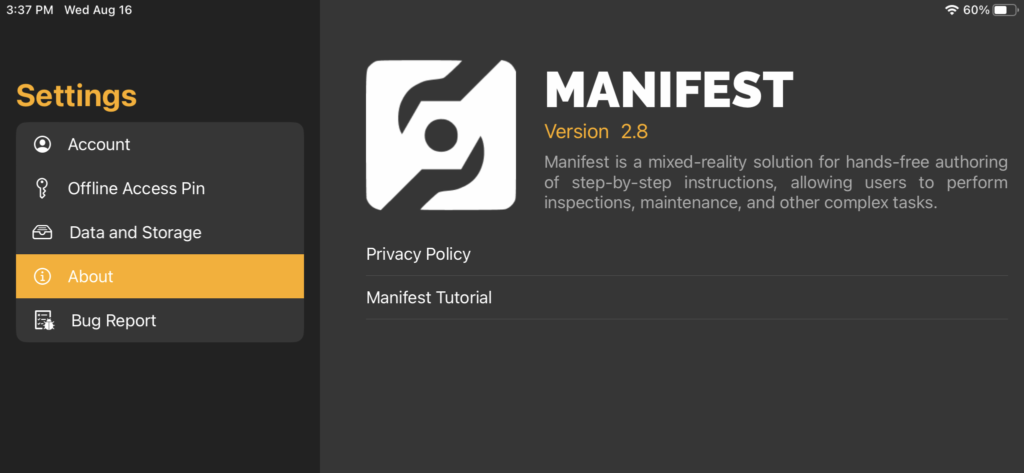
This page provides information about the app itself, displaying the version number of the application installed and a short description of Manifest.
The ‘Privacy Policy’ button links to the Taqtile General Privacy Policy at https://taqtile.com/privacy/.
Users may select the ‘Manifest Tutorial’ button to revisit the Guided Tour, an automated tour of the application presented by Mani, our Manifest expert. The tour will run users through the basics of the Manifest iPad application and tools.
Bug Report
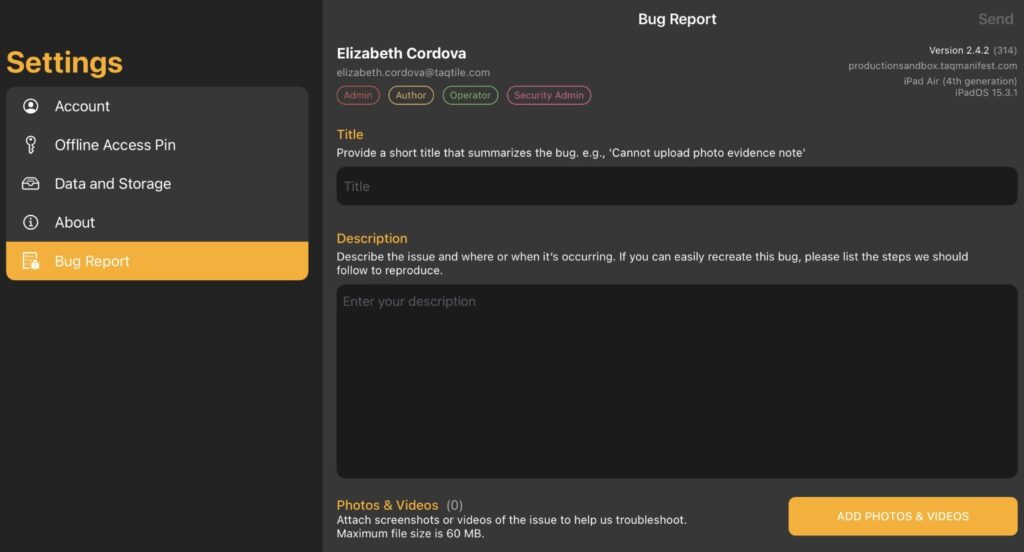
The Bug Report section allows Manifest users to submit a bug report to the Manifest Support Team. The report will automatically notify the Manifest Support Team and include any information provided in the title and description of the bug report, along with any photos or videos attached.
To submit a bug report:
- Select the ‘Settings’ button from the bottom menu
- Select the ‘Bug Report’ page
- Enter a Title for the Bug Report (a brief description of the issue)
- Enter a Description of the issue describing additional details that may be useful for troubleshooting (asset name, template name, steps to reproduce)
- Select the ‘Add Photos & Videos’ button to attach any relevant images or recordings of the issue
- Select the ‘Send’ button
If it is easier to share additional information about the issue via email, send a note to manifestsupport@taqtile.com




