A helpful way to copy over templates from one domain to another in the Manifest Web Application is to use the Manifest Import Package feature.
With the Admin role (or Root Admin) if utilizing Orgs, the Manifest Package is a key tool to easily import existing content into a new domain.
Exporting to Manifest Package
- Select Templates and locate the Template to export to a ZIP file
- Locate the ‘Actions’ menu (three-dots)
- Select ‘Export to –> Manifest Package’
- Manifest Package will download into a Zip file
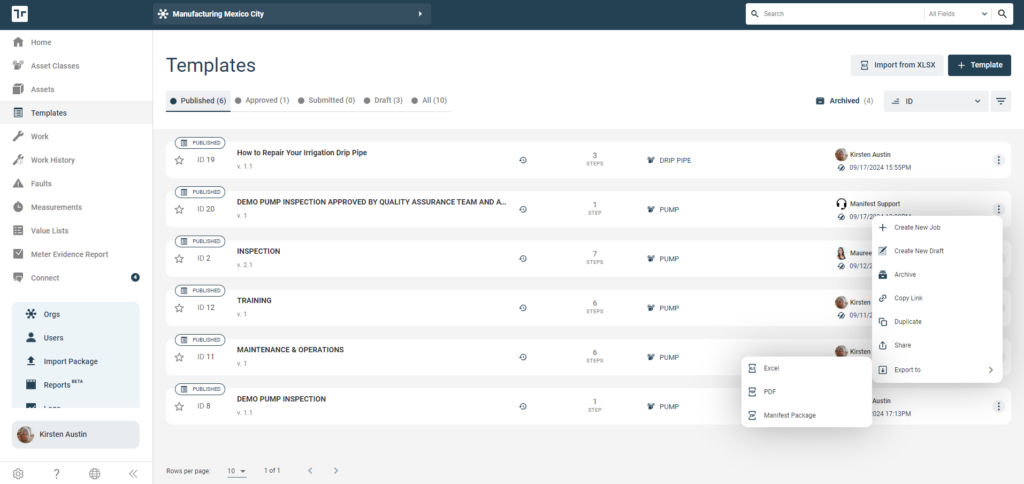
Importing the Manifest Package
- From the destination domain, select ‘Import Package’ from the Administrative menu
- The Manifest Package will include any Parent and Child Job Templates, associated Asset Classes, and all related entities such as 3D Models, Documents, and Meters
- A ‘Manifest Package Upload’ modal will appear and outlined some instructional information to help guide the Admin.
- Select ‘Upload File’
- Select the ZIP file previously downloaded using the export instructions outlined above.
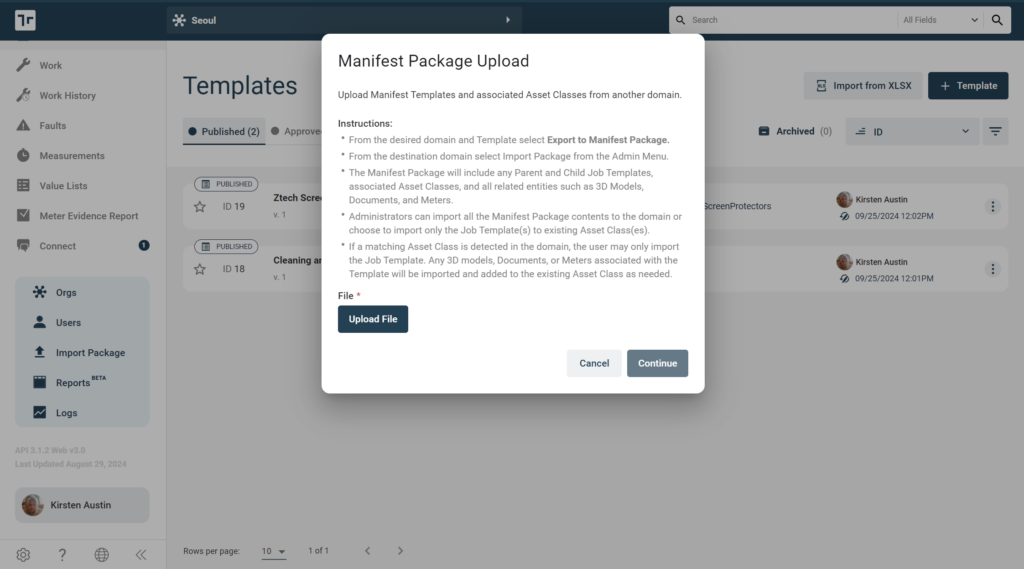
- Once the Zip file has been selected, it will show the selected file as shown below
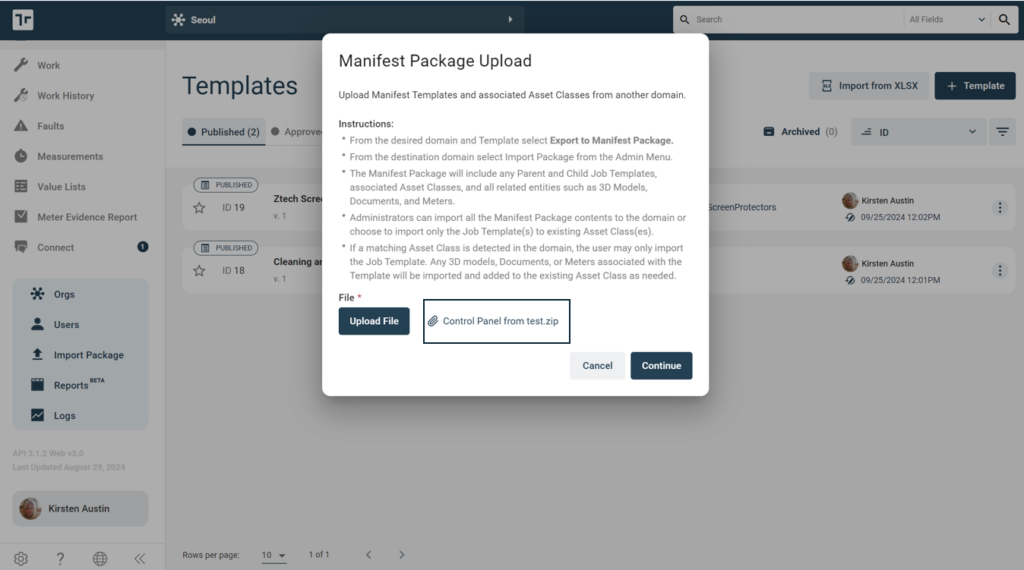
- The Manifest Package will begin to upload and unzip
From this point, the Root Admin will be presented with a modal window. What modal window the Root Admin is presented with will depend on the following:
If there is no matching Asset Class
If there is no match on Asset Class, the Root admin will be prompted with a modal that has the option to:
- Import BOTH Job Templates and associated Asset Class(es)
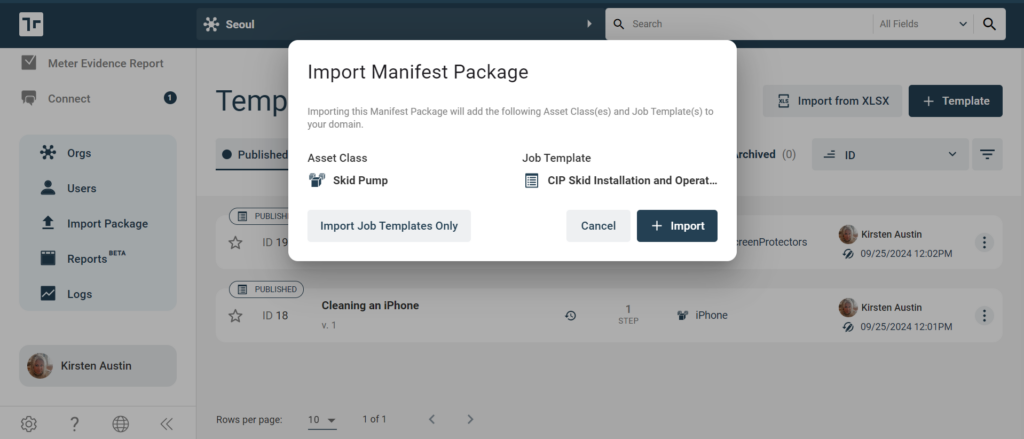
Note: If the Manifest Package has more than (1) Asset Class and Template in the ZIP – the Modal presented will show all Asset Class(es) and Template(s) that will be included in the Manifest Package import
- Select ‘+ Import’
- If ORGS are configured, the Root Admin will be prompted with a modal where the Admin can select the Orgs to add the Manifest Package.
- If NO ORGS are configured, the Root Admin simply selects ‘+ Import’ and the Manifest Package is imported
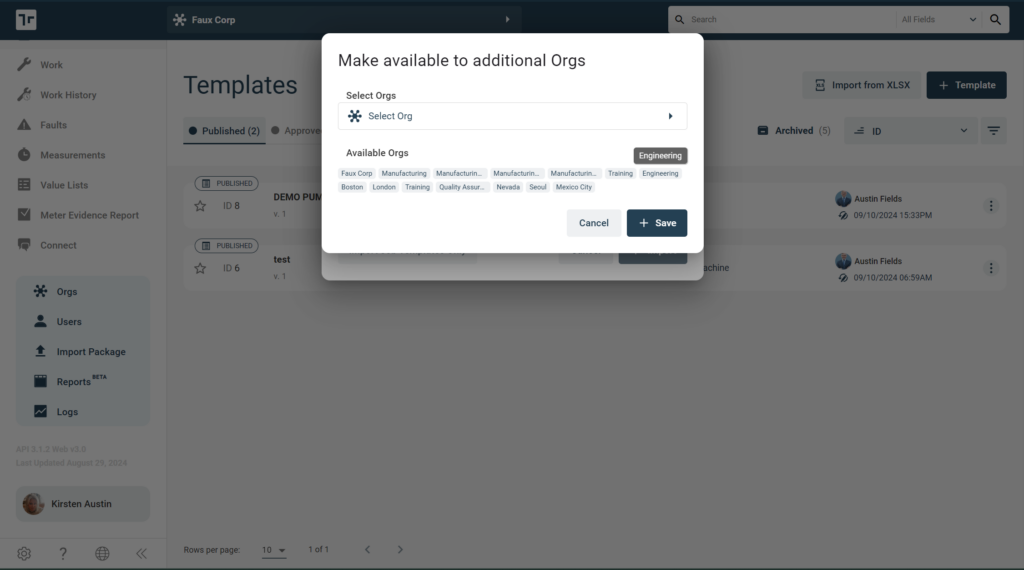
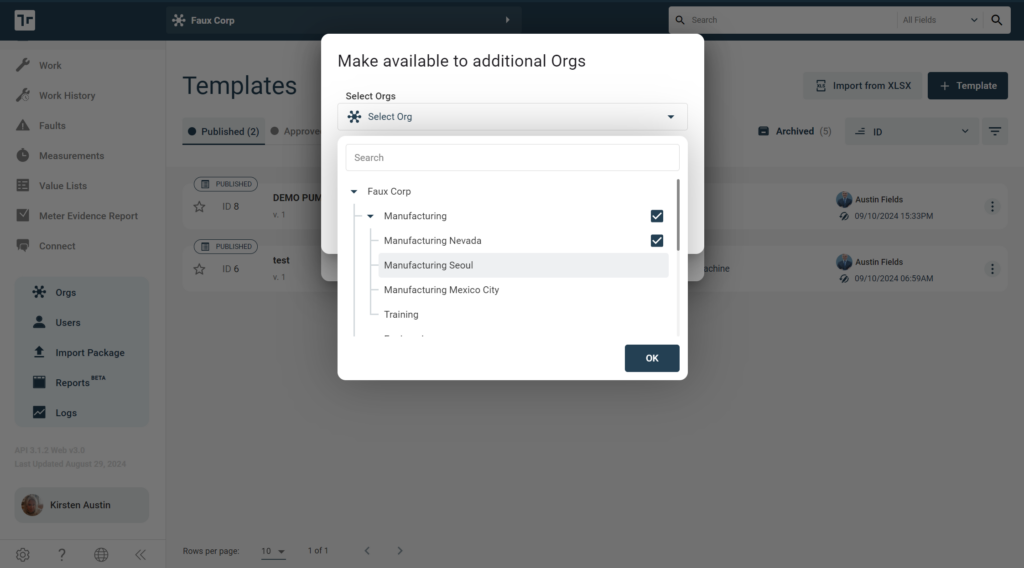
- Select OK
- Select + Save
- Receive a success page that the import has been successful
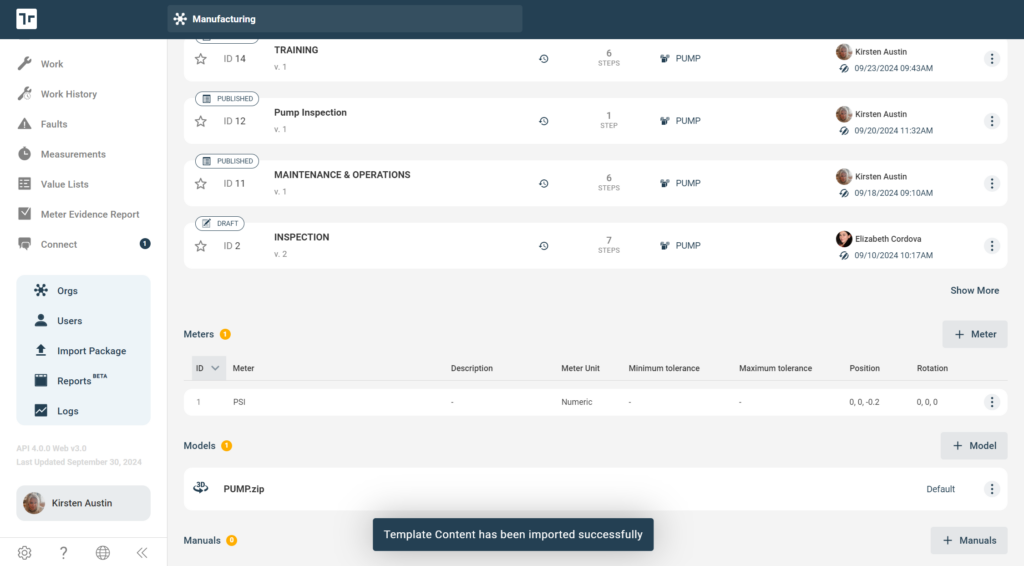
Import the Job Templates only and select an Asset Class to add Template
The Root Admin can select to only import the Job Templates within the Manifest Package and select an Asset Class to assign to Job Templates upon import. If this the method you would like to take, then:
- Select ‘Import Job Template Only’ button on the bottom left- hand side of the pop-up modal
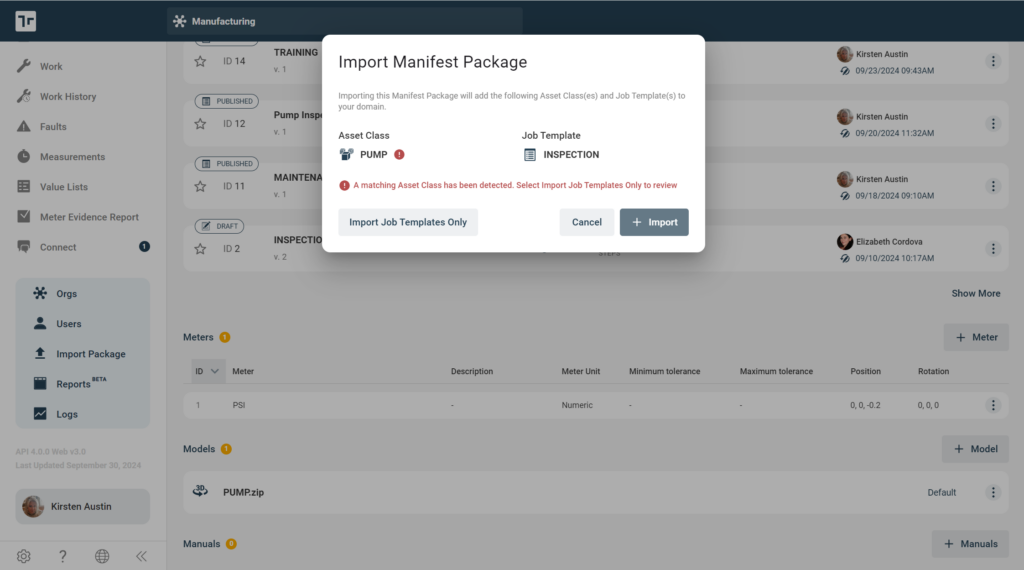
- Root Admin is prompted with a modal that says ‘Import Job Template(s) only’. The modal shows the Job Template(s) that will be imported and provides an Asset Class dropdown to add the Job Template(s) too.
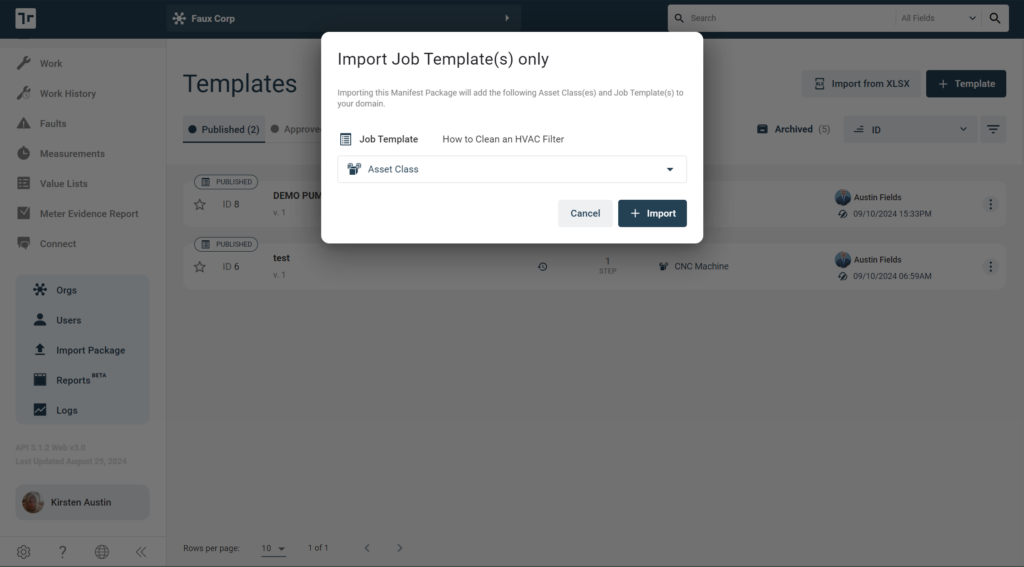
- Select ‘+ Import’
- If ORGS are configured, the Root Admin will be prompted with a modal where the Admin can select the Orgs to add the Manifest Package.
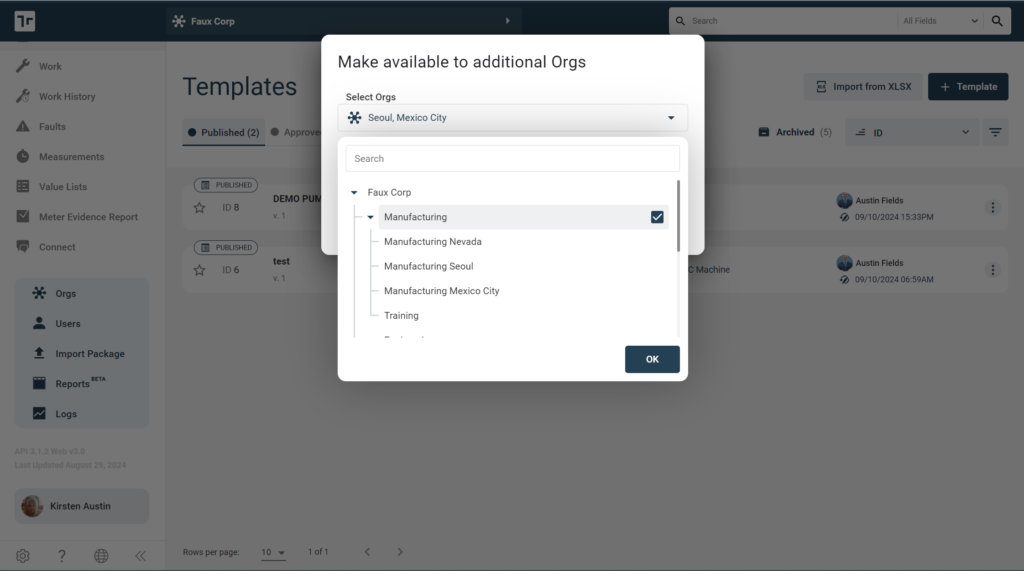
- If NO ORGS are configured, the Root Admin will not be prompted with the Org Selector but instead just selects the Asset Class to import the JOb Template within and select ‘+Import’ Select OK
- Select OK
- Select + Save
- Receive a success page that the Import has been successful
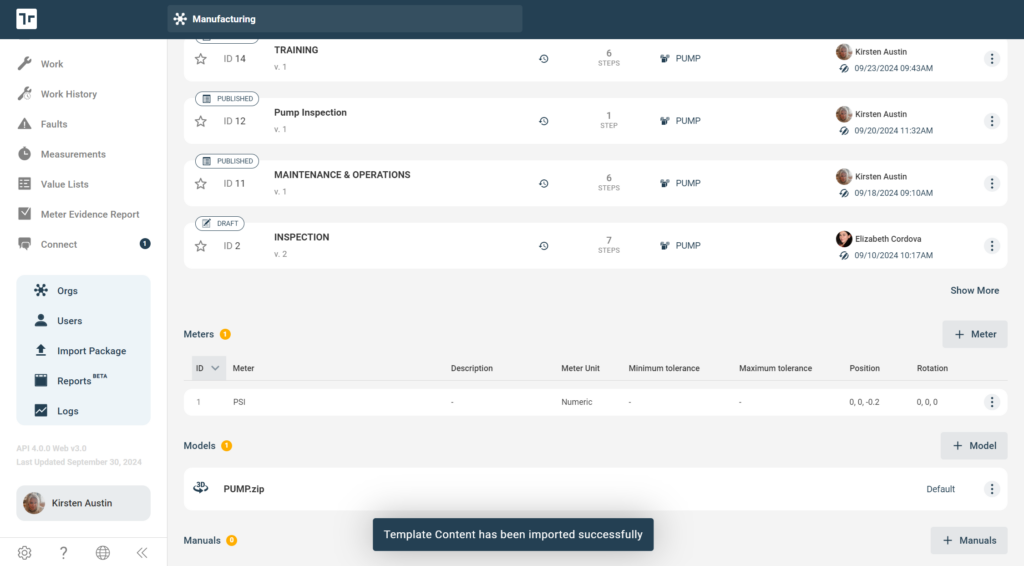
If there is a matching Asset Class
If there is a matching Asset Class, the Root admin will be prompted with a modal that has ‘+ IMPORT’ grayed out and only show a button that gives the opportunity to ‘Import Job Templates Only’
** This option avoids creating duplicate Asset Class(es) as we do a check against Make / Model
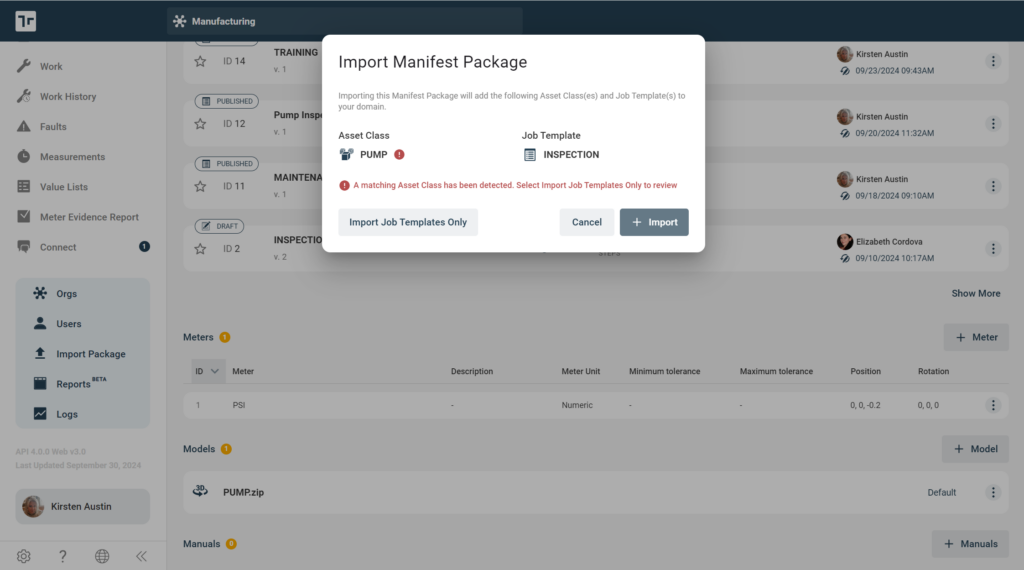
- Once ‘Import Job Template(s) only’ button is selected the Root Admin will be presented with another modal
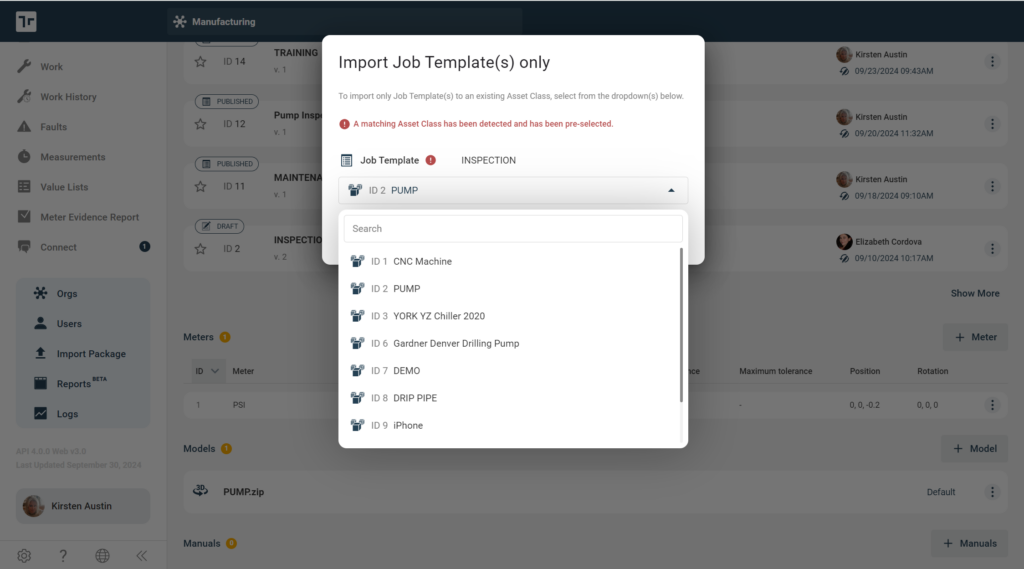
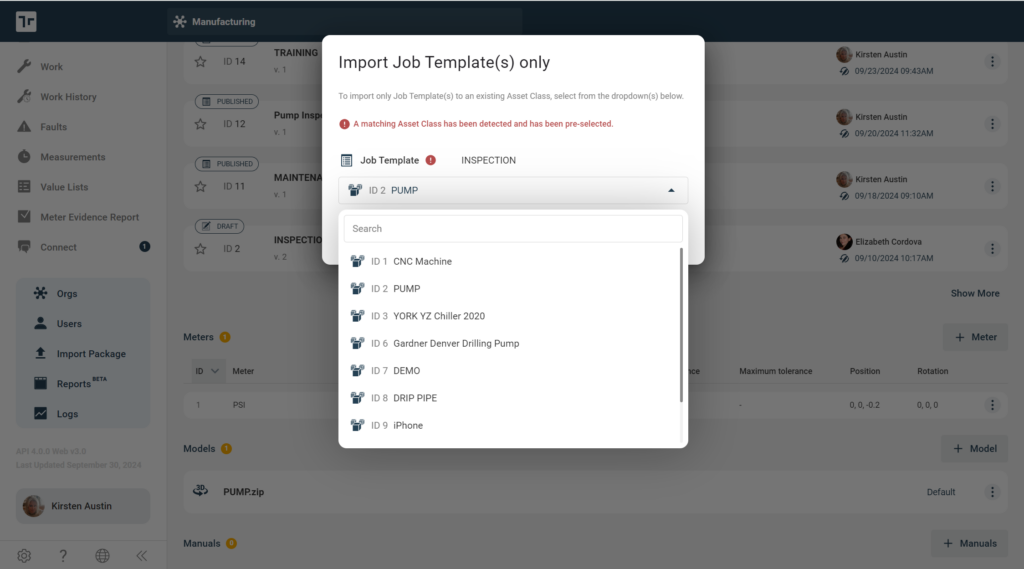
- Select ‘+Import’
- If Orgs are configured, the Root Admin is presented with an additional modal window to select which Orgs to add this Manifest Package too
- If NO Orgs are configured, the Root Admin will NOT be presented with the Org selector and will only have to select the Asset Class to import the Job Template(s) and then select ‘+ Import’
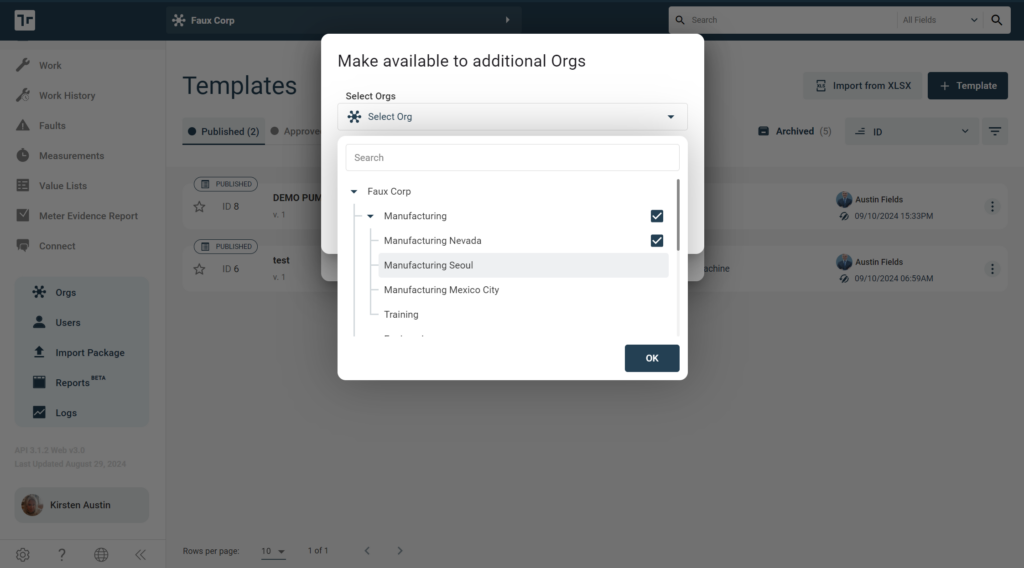
Import Template via Excel Document
Manifest Client Web Application offers the ability to pre-author a Job Template using an Excel import feature.
This feature allows you to download an Excel template, propagate it with Step Note Titles and then reimport it back into the Client Web Application.
One limitation of this Excel import feature is that the user can ONLY add the Step Note titles and Text notes to the import. The Excel import feature doesn’t not support any additional note types at this time.
To import an Excel templates, please follow the steps below:
- From the Templates listing, select the ‘Import from XLSX’
- A pop-up modal will appear providing instructions to follow to import the Excel AND a Sample Table XLSX template to use.
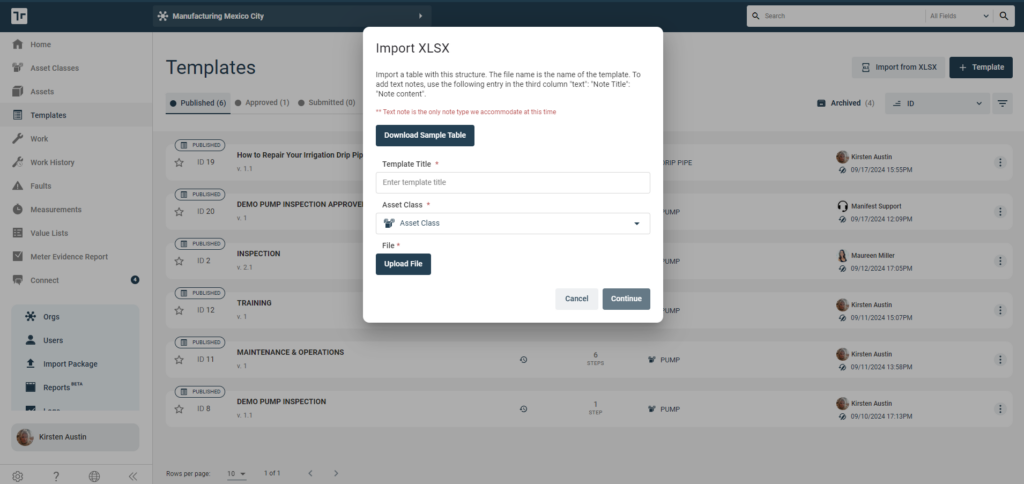
- Download the Sample Table and follow the format to create your template
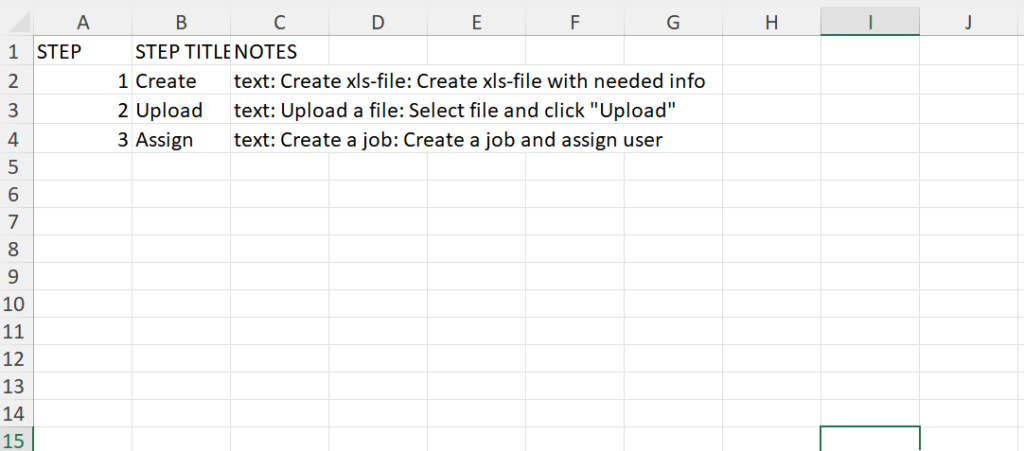
IMPT!: It is very important to follow the structure of the Excel import in order to have a successful import. ***The Excel import DOES NOT support special characters at this time. ***
For example: To add a text note you need to follow the format of:
Text: [ENTER IN TEXT YOU WANT TO ADD]
- Once the Excel template is populated go back to the original pop-up modal
- Enter in Template Title*
- Locate the Asset Class in the Asset Class dropdown
- Select ‘Upload File’ – locate the Excel template
- Select ‘Continue’
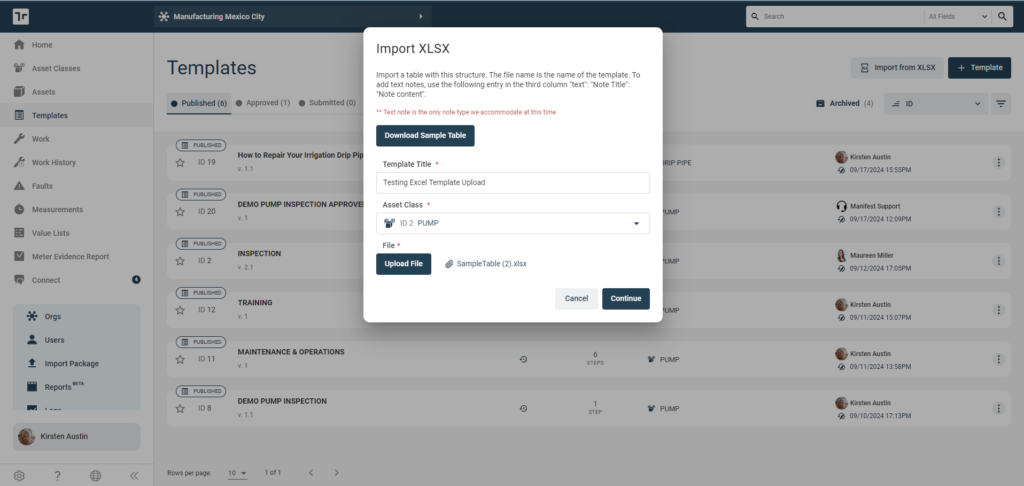
- Once the import is complete, the User will drop into the edit mode of the ‘Draft Template’





