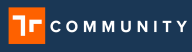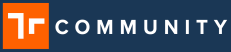A helpful way to copy over templates from one domain to another in the Client Web Application is to import the template using our ZIP import feature on the Templates page in the Web Application. Below are instructions on how to do so.
Import ZIP Files on the Template page
The Manifest Client Web Application allows the ability to download a ZIP template from the templates page. Once this zip file is downloaded you can upload it into another domain or docker instance. This feature is commonly used when a client has a hosted version of Manifest and now wants to transfer template data over into their on-premise instance of Manifest. This feature and capability allows to cut down on the duplicative work. However, please be mindful of the following:
- Uploading a template package from a ZIP file DOES NOT bring over the Location. A location will need to be created and/or associated
- Uploading a template package from a ZIP file DOES NOT create an Asset. A new Asset will need to be created.
- Uploading a template package from a ZIP file DOES copy over the Asset Class along with:
- Manuals / PDF’s
- 3D Model Files
- Templates
- Meters
- Markers / Highlights
- Required Evidence
- Customized Evidence
- AR Content
- Uploading a template package from a ZIP file DOES copy the template and drops it into Status = DRAFT
Additionally, please note the below:
- Rerun the model set-up. The model is already set up as it was in the template you downloaded originally.
- Redo the line leaders. The line leaders seem to line up properly but definitely worth checking using the auto-preview functionality on the 3D device within Manifest.
Import Template via Excel Document
Coming soon…..
How useful was this post?
Average rating 0 / 5. Vote count: 0