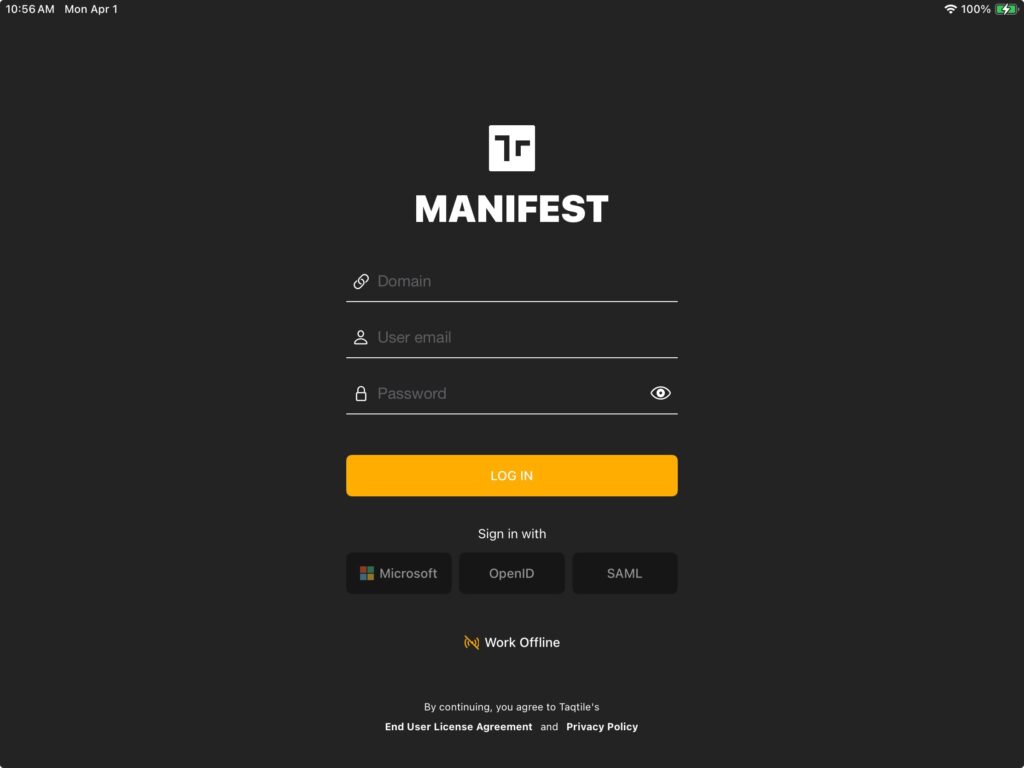Prerequisites
- To login to any Manifest application, you must have a provisioned user license and have already completed your user setup in the Manifest Web Application.
- To login using Microsoft Active Directory, your domain must have been preconfigured and enabled with an existing Azure account by the Security Administrator.
Logging in on the Manifest Web Application
To login to the Manifest Web Application, go to the unique URL for your Manifest domain (this was provided in your new user ‘Welcome to Manifest’ email.
You will be prompted for your email address and password to sign in, unless you are signing in with Active Directory. If your domain requires, you may also be prompted to accept an End User License Agreement.
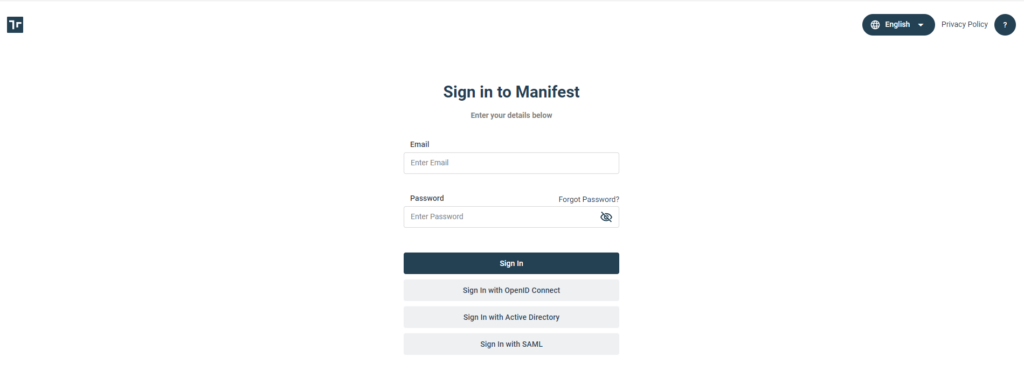
Logging in on the Manifest 3D Application
Online
To login to the Manifest 3D Application, please be sure you have the latest version of the application installed to your device.
When launching the application for the first time you will be prompted to grant Manifest permission to use your camera, microphone, and eye tracking (HoloLens only). These permissions are necessary to use tools like photo & video notes and Manifest Connect & Direct.
After launching the device and navigating through a first-time user animation, you will be prompted with a window to either Login or Sign up. Select ‘Login”.
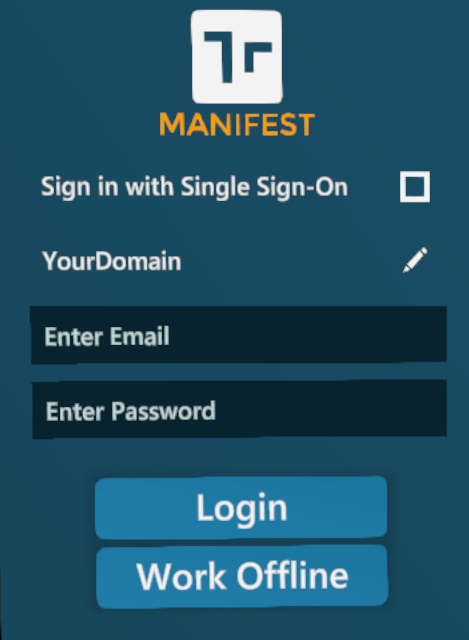
Offline
To use the Manifest 3D application offline, you must first sync your jobs or template to an offline work package. You will be prompted to create an Offline Access PIN the first time you save work for offline. You can also set this PIN or change it under ‘Settings’.
To login to work offline,
- From the Login window, select “Work Offline”
- Enter your 6-digit PIN
- Confirm
- You can now work on any offline jobs and templates with or without WiFi.
Once you login to the application with WiFi, your work will automatically resync to the server.
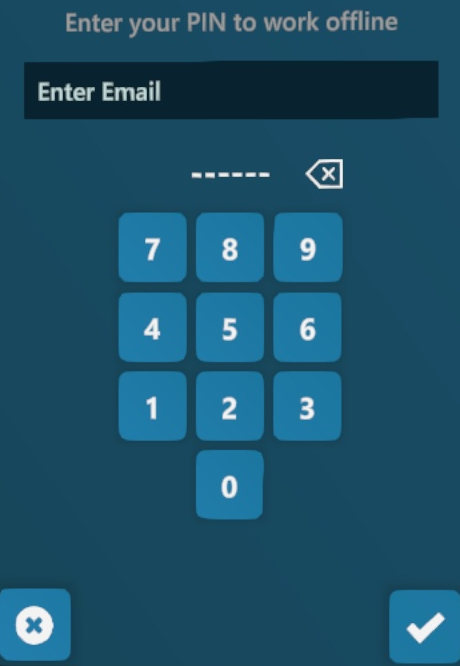
Logging in on the Manifest iPadOS Application
To login to the Manifest iPadOS Application, please be sure you have the latest version of the application installed to your device.
To login to the Manifest 3D Application, please be sure you have the latest version of the application installed to your device.