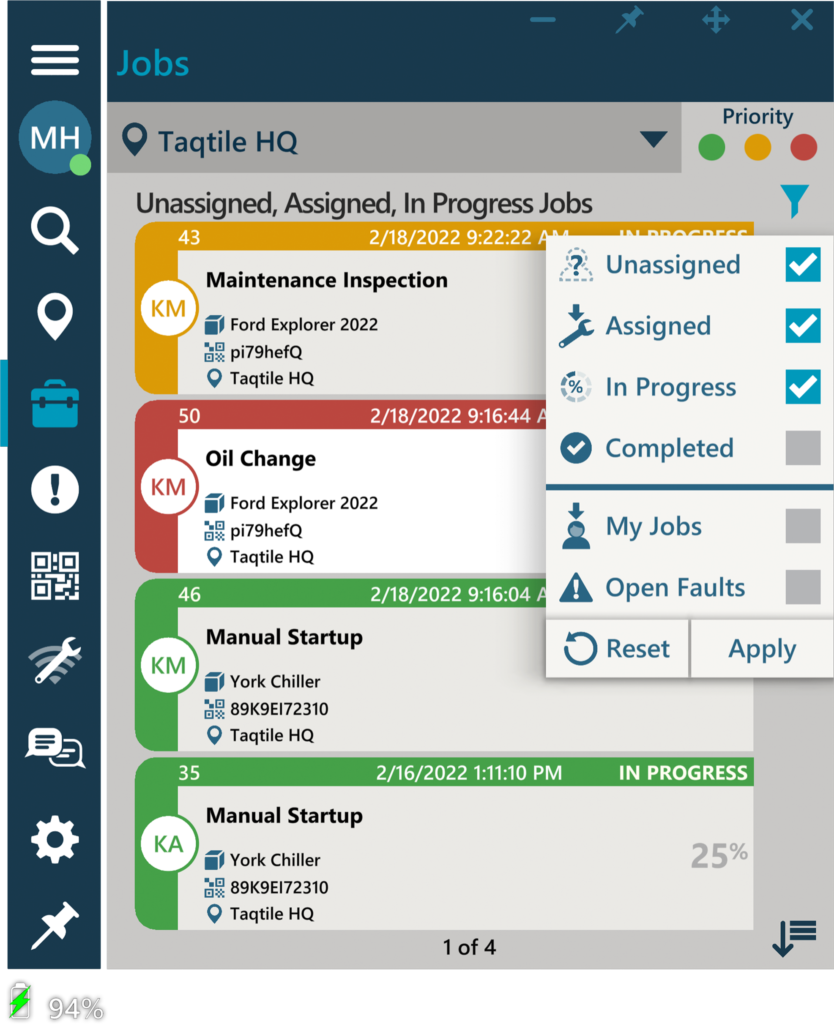About Orgs
About Orgs Manifest Orgs provides organizations the ability to separate and control access to Manifest content within a single domain, while providing users a simplified view of only information relevant to them. Organize your content with Orgs Orgs allows you to segment and manage Manifest content such as Asset Classes, Assets, Templates and Work. Within […]